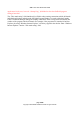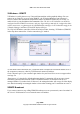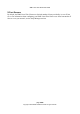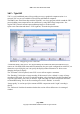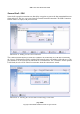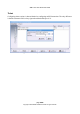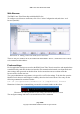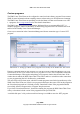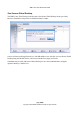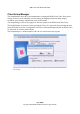User guide
WML Linux Thin Client User Guide
Web Browser
The WML Linux Thin Client ships with Mozilla Firefox.
To configure a web browser connection, click “New” in the Configuration tab, and select “web
browser (mozilla)”.
There are only two fields to fill in, the connection name and the “Server”, which in this case is likely
to be a normal website address.
Firefox settings
Firefox application settings are stored on the WML Linux Thin Client in an archive and unpacked into
a ramdisk freshly, each time the browser launches. This means that bookmarks, saved passwords and
other settings don't get stored on the thin client. It also ensures that one user cannot render the
browser useless for the next user.
The system administrator can generate a site-specific set of Firefox settings. To do this first open the
Mozilla Firefox browser and configure it suitably, then close the browser down. Next carry out the
following command in a terminal window:
tar -cf /etc/persistent/firefox.tar -C /tmp/mozilla/ firefox
Illustration 36 shows the command being executed in a terminal window on the client.
The configured settings will now be used each time Firefox is launched.
page 37/62
Copyright © 2008 William Matthew Limited. All rights reserved
Illustration 36: Storing Mozilla Firefox settings from the last browser session
Illustration 35: Editing connection details for a web browser