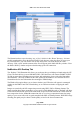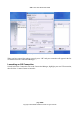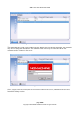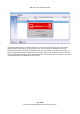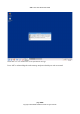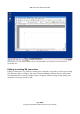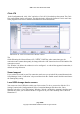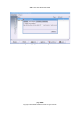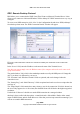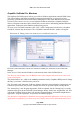User guide
WML Linux Thin Client User Guide
GraphOn GoGlobal For Windows
The GraphOn GoGlobal protocol allows you to deliver Windows applications onto the WML Linux
Thin Client Desktop, but differs from RDP in some important respects. It is based on its own
proprietary protocol (RXP) and not Microsoft's RDP protocol. This means that Microsoft Terminal
Services licences are not necessary to run GraphOn GoGlobal connections. GraphOn GoGlobal
delivers a Program Launcher window, which can be used to deliver individually published Windows
applications, without the entire Windows desktop being present.
To create a new GoGlobal connection, click “New” in the Configuration tab and select “GraphOn
GoGlobal” from the drop down menu. The “GoGlobal Connection Details” window will appear.
Fill in the Connection name with the text which will identify the connection in the Connection
Manager.
In the “Server” field, enter the IP address or the network name of the GoGlobal Server.
Note that you cannot simply enter the Windows name of the computer unless this is the same as the
tcp/ip network name.
The port defaults to 491, which is the standard port number used by GraphOn's RXP protocol. Change
this only if you know it is different for your server.
The “Username” and “Password” fields are optional, and can be entered when the connection is run.
If both are specified here, they must be valid (the user won't be given the option to change them).
The “Startup Prog” and “Program Arguments” fields are optional. Set the “Startup Prog” to exactly
match the name given in the GoGlobal Cluster Manager “Name” field in the “Applications” tab. This
will run the GoGlobal client so that it will omit the “Program Window” and launch straight into the
application. “Program Arguments” are passed to the launched program.
Note that there is unfortunately a limitation when running individual applications in this way. If two
applications are published, you cannot create two Foundry connections to individually launch each
page 30/62
Copyright © 2008 William Matthew Limited. All rights reserved
Illustration 29: Editing connection details for a new GoGlobal connection