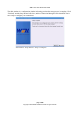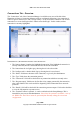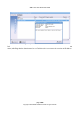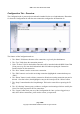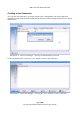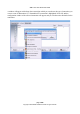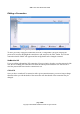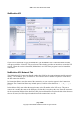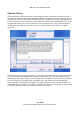User guide
WML Linux Thin Client User Guide
Optional: NX key
NX connections use SSH to encrypt the connection between the client and server and as such NX is
the most secure graphical thin client connection available. The login process uses a two-stage process.
The first login uses a key-based login. A standard NX key is supplied as a default, and using this key,
a client can proceed to the second secure login, which uses a password as authentication token. If you
use the default NX key on your server, then any client can pass the stage 1 login, and can attempt to
use password based login to gain access to the server. This remains secure, but relies on quality
passwords.
To increase the security of your connection, you can replace the default key on your NX server. Please
refer to Nomachine's documentation on setting up the NX server. Once you have generated a non-
standard key for the stage 1 login, you need to load it onto your WML Linux Thin Client. Put the key
file on a USB pen-drive and plug it into your WML Linux Thin Client. Press the “Manage Key”
button in the NX Connection Details window. The Public SSL Key window will appear. While you
could technically type in the key, it would be a thankless task. Press the “Change Key” button to open
a file dialog, which will allow you to find the key on your USB drive.
page 20/62
Copyright © 2008 William Matthew Limited. All rights reserved
Illustration 18: Managing the NX SSL key