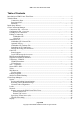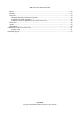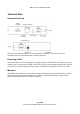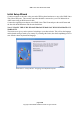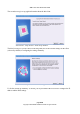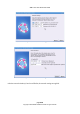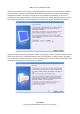WML Linux Thin Client User Guide WML Linux Thin Client User Guide Manual Version 1.1b September 2008 WML Linux Thin Client User Guide © 2008 William Matthew Limited. All rights reserved. WML Linux Thin Client OS Release 2.5.1 All Trademarks observed. page 1/62 Copyright © 2008 William Matthew Limited.
WML Linux Thin Client User Guide Acknowledgements: William Matthew Limited recognises and acknowledges all registered Trade Marks and copyright of all products mentioned within this guide. E&OE Software Licence and Copyright The Software is copyright Embedded Software Foundry Limited. It is sold under licence by William Matthew Limited, 22 Haxey Lane, Haxey, Doncaster, South Yorkshire, DN9 2NE. UK. Email Info@wmltd.co.uk “The Software” refers to the Client Connection Manager and the Client Setup Manager.
WML Linux Thin Client User Guide Table of Contents Introduction to WML Linux Thin Client..................................................................... .............................5 Technical Data.................................................................................................................... .......................6 Connectivity Ports.......................................................................................................................... ..6 Powering on/off......
WML Linux Thin Client User Guide Mouse............................................................................................................................................ ......52 Printing........................................................................................................................................... .....53 Firmware............................................................................................................................... ..............
WML Linux Thin Client User Guide Introduction to WML Linux Thin Client The WML Linux Thin Client is a revolutionary Linux based thin client that allows easy windows style setup. The WML Linux Thin Client supports NoMachine NX, GraphOn GoGlobal for Windows, Citrix ICA client version 9, RDP5 connections, SSH (openssh), VNC (tightVNC) and X server (unix XDMCP). The WML Linux Thin Client provides web browsing capabilities with Mozilla Firefox 1.5.
WML Linux Thin Client User Guide Technical Data Connectivity Ports The unit comes with four USB V1.1 ports for this particular model. You can use one or all simultaneously for keyboard and mouse or other peripherals. Powering on/off The on/off button is the sole means for powering the unit on or off. When the on/off button is pressed while the unit is powered on, the WML Linux Thin Client will go into shutdown mode and will power off after about 3 seconds.
WML Linux Thin Client User Guide Initial Setup Wizard Connect a monitor to the unit’s video port and a USB keyboard and mouse to any of the WML Linux Thin Client USB ports. The network connection should be connected to your LAN hub/switch or ADSL router using an RJ45 network cable. Connect the supplied power adapter to the WML Linux Thin Client and press the on/off button and the blue led should illuminate and the unit should boot.
WML Linux Thin Client User Guide The second screen gives copyright information about the thin client. Illustration 2: Setup Wizard - Initial Setup Window The third screen gives you the choice of allowing DHCP to set the network settings for the client (selected by default) or configuring the settings manually. Illustration 3: Setup Wizard - Network Settings If “Set the network up manually” is chosen, you are presented with two screens to configure the IP address and the DNS settings.
WML Linux Thin Client User Guide Illustration 4: Setup Wizard - Manual IP Settings Illustration 5: Setup Wizard - Manual DNS Settings After the network window(s) have been filled in, the network settings are applied. page 9/62 Copyright © 2008 William Matthew Limited.
WML Linux Thin Client User Guide The next screen allows you to choose your preferred display resolution. The autodetected resolution will be shown pre-selected. If you change the resolution, the monitor will switch resolution and a confirmation window will appear. Click OK if the new resolution is functioning, or “Revert” to switch back to the original resolution.
WML Linux Thin Client User Guide The final window is a confirmation window informing you that the setup process is complete. Click “Finished” and the Setup Wizard will close, and the Connection Manager will be launched. You're now ready to configure your connections. Illustration 8: Setup Wizard - Setup is Complete page 11/62 Copyright © 2008 William Matthew Limited.
WML Linux Thin Client User Guide Client Connection Manager The client connection manager runs every time the WML Linux Thin Client is powered up. It manages all of your connections and provides an interface for you to configure new connections. You can always return to the Connection Manager using the key combination Ctrl-Alt-End (except when initially running the Setup Wizard).
WML Linux Thin Client User Guide Connections Tab – Overview The “Connections” tab of the Connection Manager is available to any user of the thin client. Illustration 10 shows a Connection Manager with two configured connections. One connection is called “Login to master server” and is of type xdmcp – it's an X windows connection. The second connection is a secure shell login called “Admin secure shell login”. In this window, neither connection is currently highlighted.
WML Linux Thin Client User Guide Illustration 11: The Program output window In the example shown in Illustration 11, the output from ssh is that server.network.com is an unknown name, indicating that the domain name server couldn't resolve server.network.com into an IP address. page 14/62 Copyright © 2008 William Matthew Limited.
WML Linux Thin Client User Guide Configuration Tab – Overview The Configuration tab is password protected and is intended for the use of administrators. Illustration 12 shows the Configuration tab with the same connections configured as in Illustration 10 Illustration 12: An overview of the Configuration tab of the Connection Manager The features of the Configuration tab are: 1. The “Name” field shows the name of the connection, as given by the administrator. 2.
WML Linux Thin Client User Guide Creating a new Connection To set up any new connection, you need to switch to the “Configuration” tab of the Connection manager. You will be asked for the administration password, which is simply “password” for a factory delivered box. Illustration 13: Connection Manager - Entering the administration password On the configuration tab, click on the “new” button to create a new connection.
WML Linux Thin Client User Guide A window will appear with a drop-down menu from which you can choose the type of connection you want to create. In Illustration 15, a Nomachine NX connection is highlighted. Press OK, and the configuration window of the selected connection will appear, and you can then enter the details for the connection. Illustration 15: Choosing a Nomachine NX connection page 17/62 Copyright © 2008 William Matthew Limited.
WML Linux Thin Client User Guide Editing a Connection Illustration 16: Choosing "Edit" for the highlighted connection To edit a previously configured connection, select the “Configuration” tab again, entering the password if necessary. Highlight the connection to edit, and press the “Edit” button. The relevant connection details window will appear and the configuration can be changed as normal.
WML Linux Thin Client User Guide NoMachine NX Illustration 17: Entering network details for Nomachine NX connection Create a new connection of type Nomachine NX. The NoMachine NX Connection Details window will appear with the “Network” Tab pre-selected. This window provides an interface to create the NX session . When the session is launched, NoMachine's own NX Client program is used to launch the connection.
WML Linux Thin Client User Guide Optional: NX key NX connections use SSH to encrypt the connection between the client and server and as such NX is the most secure graphical thin client connection available. The login process uses a two-stage process. The first login uses a key-based login. A standard NX key is supplied as a default, and using this key, a client can proceed to the second secure login, which uses a password as authentication token.
WML Linux Thin Client User Guide Illustration 19: Browsing for an SSL key The illustration shows a user choosing “my_ssl_key” which is in the “Home” directory – this user possibly transferred the file to the thin client using a web browser or the sftp client. To access your key on a flash drive, you will need to click on the “Filesystem” icon, then choose the “flash” directory. Click “Open” and the contents of the file will appear in the Public SSL Key window.
WML Linux Thin Client User Guide Illustration 20: The "Desktop" tab of the Nomachine connection details window When you have entered the settings correctly, press “OK” and your connection will appear in the list of connections in the Connection Manager. Launching an NX Connection Switch back to the Connections Tab on the Connection Manager, highlight your new NX connection, then click the “Connect” button to launch it. page 22/62 Copyright © 2008 William Matthew Limited.
WML Linux Thin Client User Guide Illustration 21: Launching the new NX session The Nomachine NX client Login window appears and the user can enter his username. The username may also be changed at launch time. The username field will always be filled in with the last username used to connect to the server. Illustration 22: The Nomachine NX Login details window Once “Login” has been clicked, the NX client will connect to the server, authenticate the user and launch the desktop session.
WML Linux Thin Client User Guide Illustration 23: During authentication, the NX client will display progress information The desktop then appears, if authentication is successful. A message about the NX cachewill be displayed the first time the user logs onto the server. This message is a normal part of the NX connection procedure. It will not be displayed if the user logs off the server, then logs on again, as long as the thin client hasn't been rebooted.
WML Linux Thin Client User Guide Illustration 24: The common NX cache information message Press “OK” to acknowledge the cache message and proceed with your work as normal! page 25/62 Copyright © 2008 William Matthew Limited.
WML Linux Thin Client User Guide Illustration 25: A new KDE desktop session with OpenOffice.org word processor, delivered via Nomachine NX Editing an existing NX connection Editing a connection is very similar to creating a new connection, except that you select a pre-existing NX connection in the “Configure” Tab of the Connection Manager, and then click the “Edit” button. The Nomachine NX Connection Details window will appear, with the existing settings.
WML Linux Thin Client User Guide Citrix ICA In the Configuration tab, click “New” and select “Citrix ICA” from the drop down menu. The Citrix ICA configuration window will appear. The tabbed window follows the format of Citrix's own Linux client program. Please refer to their documentation for connections details.
WML Linux Thin Client User Guide Illustration 27: Enabling drive mapping in Citrix ICA Settings page 28/62 Copyright © 2008 William Matthew Limited.
WML Linux Thin Client User Guide RDP: Remote Desktop Protocol RDP allows you to connection the WML Linux Thin Client to a Microsoft Terminal Server. It also allows you to connect to a Microsoft Windows XP Pro desktop PC. RDP Connections are very easy to configure. To create a new RDP connection, click “New” in the Configuration tab and select “RDP (rdesktop)” from the drop down menu. The “RDP Connection Details” window will appear.
WML Linux Thin Client User Guide GraphOn GoGlobal For Windows The GraphOn GoGlobal protocol allows you to deliver Windows applications onto the WML Linux Thin Client Desktop, but differs from RDP in some important respects. It is based on its own proprietary protocol (RXP) and not Microsoft's RDP protocol. This means that Microsoft Terminal Services licences are not necessary to run GraphOn GoGlobal connections.
WML Linux Thin Client User Guide application. In this case, leave the “Startup Prog” field blank to have the GoGlobal program manager launched. The “Title match string” field should only be filled in when creating connections which will launch individual applications rather than the GoGlobal Program Window. It is used to help the Foundry Linux Connection Manager manage the running connections. Enter a string which will identify the window of the program which will launch.
WML Linux Thin Client User Guide X Windows - XDMCP X Windows is used by almost every Unix and Linux machine with a graphical desktop. You can connect to any Linux PC or server using XDMCP – the X Display Manager Control Protocol. However, most Linux distributions ship with this feature switched off for the sake of security. To enable it refer to your distribution's documentation.
WML Linux Thin Client User Guide X Font Servers By default, the WML Linux Thin Client uses a limited number of fonts provided by its own X font server. For information about configuring your WML Linux Thin Client to use fonts from another X font server on your network, see the Setup Manager sections. page 33/62 Copyright © 2008 William Matthew Limited.
WML Linux Thin Client User Guide VNC – TightVNC VNC is a well established protocol for providing access to a graphical computer session via a network. VNC servers are available for Unix/Linux and Windows computers. The WML Linux Thin Client ships with the TightVNC vnc viewer program, which extends the VNC protocol adding extra compression to the connection, by using JPEG image compression – the original VNC protocol sent uncompressed bitmap images over the network.
WML Linux Thin Client User Guide Secure Shell - SSH Secure shell (openssh) connections use shared key encryption to protect the data transmitted between client and server. This is a very secure form of text-mode terminal connection. The SSH Connection Details window is simple, with just four fields. Illustration 32: Adding a secure shell connection The Connection name and Server fields are common to all connections.
WML Linux Thin Client User Guide Telnet Configuring telnet sessions is almost identical to configuring an SSH connection. The only difference is that the username field is always ignored and the default port is 23. Illustration 34: Editing connections details for a telnet connection page 36/62 Copyright © 2008 William Matthew Limited.
WML Linux Thin Client User Guide Web Browser The WML Linux Thin Client ships with Mozilla Firefox. To configure a web browser connection, click “New” in the Configuration tab, and select “web browser (mozilla)”. Illustration 35: Editing connection details for a web browser There are only two fields to fill in, the connection name and the “Server”, which in this case is likely to be a normal website address.
WML Linux Thin Client User Guide Custom programs The WML Linux Thin Client can be configured to run a local native binary program. Please contact WML for more information about compiling custom software using our development environment. The WML Linux Thin Client can optionally provide the Mono execution environment to run .NET 1.1 programs. See www.go-mono.com for more details about Mono. The WML Linux Thin Client provides both the Winforms library to run unmodified .NET 1.
WML Linux Thin Client User Guide Sun Secure Global Desktop The WML Linux Thin Client provides the native Sun Secure Global Desktop client (previously known as Tarantella). Setup of Secure Global Desktop is simple: Illustration 38: Creating a new Sun Secure Global Desktop connection Owners of clients with larger flash drives (128 MB and above) are also able to access Secure Global Desktop using the Mozilla Firefox web browser and the Java plugin for Firefox.
WML Linux Thin Client User Guide Client Setup Manager The Setup Manager allows the system administrator to manage the WML Linux Thin Client's device settings. It allows you to control the network settings, the language/keyboard settings, display resolution, mouse settings, administrator password and sound. The Setup Manager is also used to apply new firmware updates to the WML Linux Thin Client. The Setup Manager can always be run by pressing the F2 key.
WML Linux Thin Client User Guide System The System tab shows details about the thin client hardware and firmware. Illustration 40: The System Tab of the Setup Manager The “System Information” box shows information about the processor type, the amount of memory available, the Linux kernel version and the Firmware version. The network settings are also shown in this box. The “Desktop” box has two fields to control the thin client's desktop.
WML Linux Thin Client User Guide Illustration 41: Save Settings clicked, and settings saved on a usb storage device To replicate a WML Linux Thin Client, take the usb storage device containing settings.tar and plug it into a new client. Press the “Load Settings” button. A file chooser dialog will appear, showing the contents of the /flash directory (the contents of the usb storage device). Illustration 42: Loading the settings file Highlight the settings.tar file and press “Open”.
WML Linux Thin Client User Guide Restoring Factory Default Settings If you press the “Factory Defaults” button, a confirmation box will appear asking you to confirm that you wish to clear all configured connections and return the device to the factory default settings. This will reset all settings, including the administration password, and reboot the device. When the device powers up, the Setup Wizard will run.
WML Linux Thin Client User Guide Here is an example configuration directive for the Internet Systems Consortium DHCP Server, specifying the next_server parameter. This would be placed in the /etc/dhcp/dhcpd.conf file. shared-network WORKSTATIONS { subnet 192.168.10.0 netmask 255.255.255.0 { range 192.168.10.100 192.168.10.150; } option subnet-mask 255.255.255.0; option broadcast-address 192.168.10.255; option routers 192.168.10.1; option domain-name-servers 123.23.232.23; option domain-name "company.
WML Linux Thin Client User Guide Locale The Language/Keyboard is changed by selecting the desired locale from the drop-down menu. If you choose a new locale, a confirmation box will appear, and if you confirm, then the windowing session will re-start using the new language and keyboard settings. Make sure you close down any connections you have running before changing the locale, as any open connections will be killed when the windowing system is re-started.
WML Linux Thin Client User Guide Network The WML Linux Thin Client's Network settings are configured using this tab. The WML Linux Thin Client can use DHCP to obtain its IP address and DNS settings, or these can be manually configured. Illustration 45: Network settings set to DHCP If the network settings are entered manually, details for IP address, netmask, gateway and name resolution need to be entered in the “Network interface”and “Domain name server” tabs.
WML Linux Thin Client User Guide Remote VNC access VNC provides a full graphical view of the WML Linux Thin Client's desktop. A number of options are provided: “control as well as view” When checked, the remote admin will be able to control the desktop of the WML Linux Thin Client user, as well as viewing it. “prompt the user” When this option is checked, the local WML Linux Thin Client user will see a pop-up window whenever a remote admin tries to view or control the desktop.
WML Linux Thin Client User Guide Wireless networking Currently, wireless networking must be configured by editing text configuration files. Wireless networking can be achieved on the WML Linux Thin Client GX using a plugin usb wireless device based on the prism2 chipset. The WML Linux Thin Client LX can be supplied with an optional Intel Pro2200b/g or Atheros wireless card. In each case, the wireless device is configured in the file /etc/persistent/prestartup.sh. To edit prestartup.
WML Linux Thin Client User Guide ## /etc/persistent/wpa_supplicant.conf with your ssid and ## WPA-PSK passphrase. We find the pause here is necessary with the ## Atheros wireless device. #wpa_supplicant -B -Dwext -iath0 -c/etc/persistent/wpa_supplicant.conf #echo "Wireless: Associating with wireless access point..." #sleep 15 # ## Bring up the interface (i.e.
WML Linux Thin Client User Guide The equivalent for the Intel Pro Wireless card would be: auto lo eth1 iface lo inet loopback iface eth1 inet dhcp Note that the only difference is the way the Linux kernel refers to the wireless device; theAtheros is “ath0” and the Intel is “eth1”. To configure the IP address settings statically, edit /etc/persistent/interfaces to look something like this: auto lo ath0 iface lo inet loopback iface ath0 inet static address 192.168.0.10 netmask 255.255.255.0 gateway 192.168.
WML Linux Thin Client User Guide Display The display resolution tab presents a menu of supported resolutions and refresh rates. These are determined from your monitor using a DDC query. Illustration 47: The "Display" tab of the Setup Manager If you wish to change the display resolution, choose the new setting and click “Apply”.
WML Linux Thin Client User Guide Mouse The mouse settings tab allows the mouse speed and handedness to be configured. Illustration 48: Mouse set to the default speed and right-handed operation. page 52/62 Copyright © 2008 William Matthew Limited.
WML Linux Thin Client User Guide Printing The printing tab provides some information about printing via the WML Linux Thin Client. On devices with a parallel port, a menu is provided to choose whether the printer is attached to the parallel or usb port. On the standard WML Linux Thin Client, only usb ports are available. Illustration 49: Printer support information page 53/62 Copyright © 2008 William Matthew Limited.
WML Linux Thin Client User Guide Firmware Firmware upgrades are performed over the network. The WML Linux Thin Client downloads firmware image files from a specified web server and copies them onto its internal flash storage before rebooting. The upgrades can be performed manually, only when the admin wishes to apply a new firmware, or automatically at boot time, as soon as a new image becomes available. Firmware image files are available from William Matthew Limited's web servers.
WML Linux Thin Client User Guide Illustration 51: Confirming the Firmware Upgrade Upgrading the firmware will not change the device settings or affect the configured connections in the Connection Manager. Automatic Firmware Upgrades If the unit has been configured to automatically upgrade, as shown in Illustration 51 (the checkbox is checked), then at boot time, the Linux Thin Client will check the URL for an update and the proceed to upgrade and reboot if necessary.
WML Linux Thin Client User Guide Illustration 52: Automatic firmware upgrade progress window Installing a firmware upgrade file on a LAN web server In corporate networks, it is advisable to change the Firmware upgrade URL from the default WML web server in order to take control of firmware upgrades. A new upgrade can be tested on a sample unit before being rolled out across the organisation.
WML Linux Thin Client User Guide For example, if you intend to set the Firmware upgrade URL to “http://mycorp.lan/foundrylinux” and on mycorp.lan, the foundrylinux directory is at /var/www/foundrylinux/ then you can run the following command to unpack st168wml128-20080820_1233.tar.gz into /var/www/foundrylinux/: tar -xvzf /path/to/st168wml128-20080820_1233.tar.gz -C /var/www/foundrylinux/ page 57/62 Copyright © 2008 William Matthew Limited.
WML Linux Thin Client User Guide Password The System administrator password can be changed using the Password tab of the Setup Manager. Enter the new password in the field and press “Change Password”. You will be asked to confirm the password by re-entering it. If the two passwords match, and are greater in length than 5 character, the password will be updated. Illustration 53: Updating the administrator password page 58/62 Copyright © 2008 William Matthew Limited.
WML Linux Thin Client User Guide Sound The WML Linux Thin Client supports networked sound for ICA and Unix/Linux connection types. The sound tab allows you to start or stop the esound daemon. The esound daemon allows Unix sessions to support networked audio. If you use sound for Citrix sesssions, the esound daemon must be switched off.
WML Linux Thin Client User Guide Information This tab presents Copyright information for the Connection Manager, the Setup Manager and free software included with the WML Linux Thin Client. Illustration 55: Copyright information page 60/62 Copyright © 2008 William Matthew Limited.
WML Linux Thin Client User Guide Administrator and Power User Tools The WML Linux Thin Client bundles a few programs which system administrators and power users will find useful. These are available from the command line, which can be accessed by checking the “allow user to open a terminal” checkbox on the “System” tab of the Setup Manager. A “Terminal” button will appear in the Connection Manager. Using the terminal, telnet and ssh connections may be made with the full range of options available.
WML Linux Thin Client User Guide Smartcard support The WML Linux Thin Client can optionally support the Omnikey 3120 usb smartcard reader. The pcscd program will run when a smartcard is connected, which will provide networked access to the smartcard data. pcscd is the daemon program for the industry standard pcsc-lite and musclecard framework. pcscd provides a smartcard device independent method of accessing data on the smartcard.