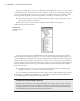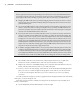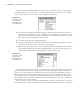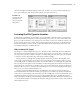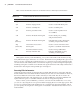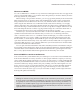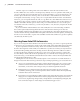User Manual
30
|
CHAPTER 1 Inventor DesIgn PhIlosoPhy
Another aspect of working with an Inventor DWG in AutoCAD is that whereas the
Inventor DWG does not contain a model space by default, once it is opened in AutoCAD, you
can access model space. From model space in an Inventor DWG, you can use the Insert com-
mand to place the Inventor drawing views of the model as AutoCAD blocks. These blocks
will update automatically as long as they are not exploded and remain in the current DWG.
However, you can explode the blocks and/or copy them into other DWG files without worry-
ing about having a negative impact on the Inventor DWG. If objects such as these blocks are
added to the DWG’s model space in AutoCAD, you will then be able to access model space
for that file in Inventor. However, you will only be able to view, measure, and plot the model
space objects.
If you are familiar with the XRef tools in AutoCAD, there are some interesting workflows
that can be explored by inserting the block forms of the Inventor drawing views into the
Inventor DWG and then using the XRef tools to insert them into other AutoCAD drawings. The
result is that the drawing with the XRef will update when the Inventor file updates, allowing the
Inventor user to make edits on parts and assemblies and the AutoCAD user to get those updates
automatically in their layouts.
Moving from AutoCAD to Inventor
If you are moving from AutoCAD 2D to Inventor 3D modeling, you can have a great experience
in the process if you put design concepts used in AutoCAD on the shelf while learning Inventor.
If your experience is like that of many others who made the transition from the drawing
board to drawing lines in AutoCAD, it was difficult to say the least. At first you may have been
frustrated with spending more time creating electronic drawings than it would have taken to
produce the drawing with the board. However, a key reason for the acceptance of AutoCAD
was the ability to make edits far more quickly than you could with eraser and paper. Once you
master Inventor, you will find the same benefit of faster edits as well as the many benefits that
parameter-based design has to offer.
Making the move to Inventor successfully requires some evaluation of current methods of
design in AutoCAD. The following evaluation steps can help in planning your successful move:
Assess your current directory structure of AutoCAD drawings. How do you store, name,
•u
and reuse current AutoCAD files? Will the structure be compatible for storing Inventor
documents, or is it time to take a deep look at your data management structure?
Determine how you will manage Inventor files. Inventor utilizes projects to manage
•u
assemblies, drawings, and associated part files. What worked in AutoCAD will probably
not be the ideal scenario in Inventor.
Document your current design workflow when using AutoCAD. Is it time to reevaluate the
•u
design process in light of the efficiencies that may be gained when using Inventor? How
are revisions, engineering change orders, and production currently being managed, and
how can Inventor improve on the design-to-manufacturing processes?
016824c01.indd 30 4/29/11 6:56:26 AM