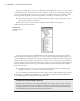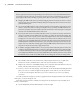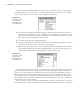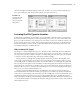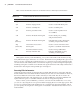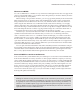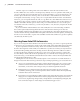User Manual
28
|
CHAPTER 1 Inventor DesIgn PhIlosoPhy
Table 1.3 lists the filename extensions for the file formats commonly used in Inventor:
Table 1.3: Common Filename Extensions in Inventor.
Extension Description Use
.ipj
Inventor project file Used to manage file linking paths
.ipt
Inventor single part file Used to create individual parts
.iam
Inventor assembly file Used to assemble parts
.ipn
Inventor presentation file Used to create exploded views
of assemblies
.idw
Inventor 2D detail drawing file Used to detail part, assembly,
and presentation files
.dwg
(Inventor)
Inventor 2D detail drawing file Like IDW files, used to detail part,
assembly, and presentation files
.dwg
(AutoCAD)
AutoCAD nonassociative
drawing file
Used to convert an Inventor draw-
ing file to a standard AutoCAD file
.xls
Excel files that drive iParts,
threads, and other data
Used to manage tabled data
linked or embedded in a part,
assembly, or drawing file
Although this list may seem intimidating, once you become familiar with Inventor, having
many different file types will be less of a concern. The benefit of using multiple file types to have
fully associative, automatically updating designs is a cornerstone of most 3D parametric model-
ers. Performance and stability in the use of Inventor requires good data management principles,
including storing the saved files in an efficient and organized manner. This subject will be intro-
duced later in this chapter and expanded upon in Chapter 2.
Drawing Files in Inventor
Originally Inventor had just one drawing file type, IDW. With the release of Inventor 2008, the
Inventor DWG format was added. Inside of Inventor, the two files are almost identical. However,
the Inventor DWG file can be used outside of Inventor, in AutoCAD. This allows work to be
shared between Inventor and AutoCAD users. As with an IDW file, an Inventor DWG file will
update whenever parts or assemblies linked to the file are changed and updated.
Note too that if you have IDW files you want to convert to Inventor DWG files or vice versa,
you can do so by using the Save As option and then changing the Save As File Type option. This
process can even be batched and scheduled to run overnight using the Task Scheduler, which
you can open by choosing Start All Programs Autodesk Autodesk Inventor 2012 Tools
Task Scheduler.
016824c01.indd 28 4/29/11 6:56:26 AM