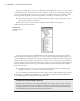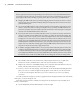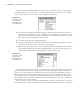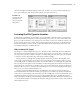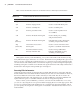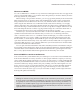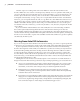User Manual
UsIng the Inventor graPhIcal InterFace
|
25
Notice that the faceplate is pulled back against the frame. This is the power of a paramet-
ric model. Because the arbor press assembly has parameters defining the mating constraints
of the faceplate and frame, it automatically adjusts to the change you made by holding those
parameter values.
You should also notice that in the Model browser, you no longer see the feature tree of the
faceplate that included the extrusions, holes, and so on. Instead, you see a list of Flush, Mate, and
Insert constraints. These are constraint objects that exist and are accessed at the assembly level. To
access the part features (extrusions, holes, and so on) again, simply edit the part as you did before.
As demonstrated in this quick tour of a typical assembly structure, the Inventor Ribbon tabs
and Model browser are unique and intuitive to the environment you are in. You can close the
model without saving changes to conclude this exercise. In the next example, you will explore
the changes encountered in the Styles Editor located on the Format tab.
Task-Based Dialog Boxes
You saw in the previous section that the tabs of the Ribbon menus update based on the current
environment. Some Inventor dialog boxes are also task based. Instead of containing every con-
trol needed for every environment, most dialog boxes display only the controls necessary for the
current task. Follow these steps to see an example:
1. To open an assembly, click Open in the Get Started tab.
2. From the Chapter 01 folder, select the file called mi_1a_002.iam, and then click Open.
3. Select the Manage tab from the Ribbon menu and then click Styles Editor, as shown in
Figure 1.22.
Figure 1.21
Editing the
faceplate
Figure 1.22
The Styles Editor
option in the Inven-
tor Manage tab
016824c01.indd 25 4/29/11 6:56:25 AM