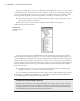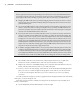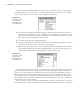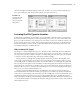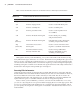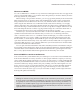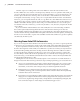User Manual
22
|
CHAPTER 1 Inventor DesIgn PhIlosoPhy
When an assembly file is open, the Assemble tab of the Ribbon bar is active. You’ll notice that
in the Model browser (to the left of the screen), all items are shown in a white background, with
no portion of the Model browser grayed out. You are currently in the top level of the assembly,
meaning that the uppermost level of the assembly is currently active and ready for edits.
4. Click the plus sign at the left of the Representations folder to expand the folder to show
View, Position, and Level Of Detail.
Figure 1.20 shows the contents of the assembly in the Model browser with the
Representations folder expanded.
You can expand any portion of the Model browser by clicking the plus sign to the left of the
item. In Figure 1.20, starting from the top, you can see a folder containing the representations cat-
egories, including view representations, position representations, and level of detail (LOD) repre-
sentations. These representations allow the user to create various view states of the assembly. For
example, Figure 1.20 shows that the Position folder contains a view called Open, which represents
the press with the ram all the way up, and another called Closed that shows the press with the
ram all the way down.
5. Expand the Position node to see the various positional representations and then right-
click Open and choose Activate to see the position change.
You can switch back and forth between Open and Closed to see the model in both positions.
In Chapter 8, “Assembly Design Workflows,” you’ll find more information about representa-
tions, including how to set up positional representations.
Turning on a Missing Model Browser
Although it isn’t common to need to turn the Model browser off, you can do so. More commonly,
you may accidentally turn it off by clicking the X button on the right side of the browser title bar.
To display it again, from the View tab, click the User Interface button found on the Windows panel.
You’ll most likely want to have all the items in this list selected.
Figure 1.20
The Model browser
contents
016824c01.indd 22 4/29/11 6:56:24 AM