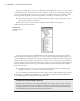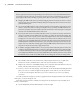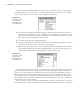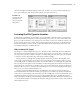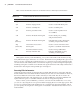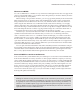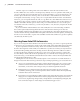User Manual
UsIng the Inventor graPhIcal InterFace
|
21
us i n g t h e Br o w s e r
In this section, you will explore the behavior of the browser pane when working in Inventor by
opening an assembly and making a change to one of its parts:
1. In the Get Started tab, click Open.
2. To ensure that you are looking at all the files in the Mastering Inventor 2012 project (and
only the files in this project), click Workspace in the Open dialog box (see Figure 1.19).
3. Check to see that the Files Of Type box is set to Autodesk Inventor Files as shown
in Figure 1.19 and then browse for and open the file called mi_1a_001.iam in the
Chapter 01 folder.
Turning on Filename Extensions
It’s often helpful when working with Inventor files to be able to view the filename extensions. By
default, Windows hides the extensions for known files types. To show filename extensions, follow
the steps appropriate for your operating system:
Windows XP: Open any folder, and select Folder Options from the Tools menu. Select the View
tab, and uncheck the Hide Extensions For Known File Types option.
Windows Vista: Open Folder Options by clicking the Start button, clicking Control Panel,
clicking Appearance And Personalization, and then clicking Folder Options. Uncheck the Hide
Extensions For Known File Types option.
Windows 7: Open Folder Options by clicking the Start button, clicking Control Panel, and then
clicking Folder Options. Select the View tab, and uncheck the Hide Extensions For Known File
Types option. (If Folder Options is not available, change View By to Large Icons in the upper-
right portion of Control Panel.)
Figure 1.19
Opening a file
from the Chapter
01 folder
016824c01.indd 21 4/29/11 6:56:24 AM