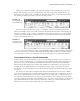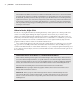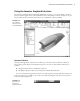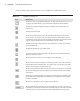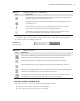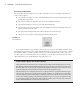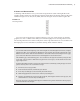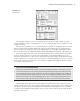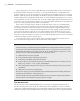User Manual
UsIng the Inventor graPhIcal InterFace
|
19
The Visibility panel has tools for controlling which objects are visible. When you click
Object Visibility, a large list is displayed so you can control the appearance of objects in your
graphics window.
The Appearance panel has tools for controlling the way models are displayed. You can switch
between orthographic (parallel model lines appear parallel) and perspective (parallel model
lines converge on a vanishing point) views. Additionally, you can display the model in a num-
ber of visual styles, such as Realistic, Shaded, Shaded With Edges, Illustration, and many more.
Also on the Appearance panel you can set the model display to include shadows and reflec-
tions for an ultra-realistic on-screen look. You should be aware that depending upon your
hardware specifications, you may notice a performance lag when using some of these enhanced
styles. For that reason, you may want to use a basic set of settings during most of your work and
then switch to the more realistic ones once a model is complete. Experiment with these settings
to see what works best for you.
Visual Styles and Windows XP
Inventor 2011 and 2012 include a number of enhanced visual styles, shadows, and reflection options
not found in earlier versions. These enhancements are dependent upon the presence of DirectX 10. And
because Windows XP does not support DirectX 10, the enhanced visual styles might not be available. If
you are running XP, you will want to go to the Tools tab, select the Application Options button, click the
Hardware tab, and then select the Compatibility option. No loss of visual styles found in previous ver-
sions of Inventor will be experienced, but you will not be able to use some of the newer visual styles.
Another important option found on the Appearance panel is the View Camera Projection
setting, which allows you to choose between orthographic and perspective views. Setting the
perspective options to be current displays the model with a vanishing point, as it would be
in the real world. With the Orthographic option, points of the model are projected along lines
parallel to the screen.
Figure 1.18
The View tab
016824c01.indd 19 4/29/11 6:56:23 AM