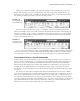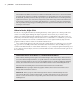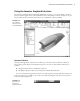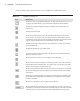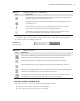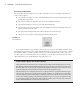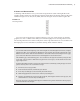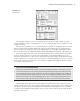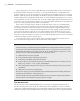User Manual
UsIng the Inventor graPhIcal InterFace
|
15
Icon Definition
The Design Doctor icon launches a dialog box that helps you diagnose and repair issues
with a file. It is grayed out unless there is an issue.
The Update All Sheets icon is used in the drawing environment to update all the sheets
in a drawing at once.
The Parameter icon is used to access the parameters table, where you can rename,
change, and create equations in dimension and design parameters.
The Measure icon brings up the measure tool, allowing you to take distance, angle,
loop, or area measurements from model edges, vertices, and faces.
The Help toolbar, shown in Figure 1.14, gives direct access to help files and Autodesk web-
sites. Table 1.2 defines each Help toolbar icon.
Table 1.2: Help Toolbar Icons
Icon Definition
The Search icon finds help topics that contain the keywords you enter in the field. You can click
the down arrow next to the Search icon to select a specific section of Inventor Help.
The Subscription Center icon displays information from the Subscription Center site.
The Communication Center icon displays information from the Communication Center site.
The Favorites icon displays items that you have marked as favorites. This can include help topics
and items from the Subscription Center and Communication Center.
The Help Topics icon launches Inventor Help. You can also press F1 to access Help at any time.
Pressing F1 while in a command will activate Help for that specific command.
Inventor Graphics Window Tools
Inventor has two sets of tools for manipulating the graphics window:
The
•u ViewCube is used to change the view orientation.
The
•u navigation bar has tools such as Zoom and Pan.
Table 1.1: Quick Access Bar Icons (continued)
Figure 1.14
The Help toolbar
016824c01.indd 15 4/29/11 6:56:22 AM