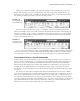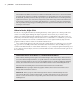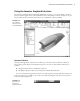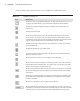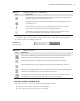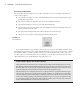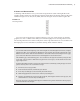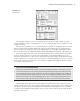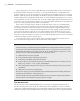User Manual
12
|
CHAPTER 1 Inventor DesIgn PhIlosoPhy
Drawing in AutoCAD Becomes Sketching in Inventor
The fundamental difference between traditional AutoCAD and Inventor is that in AutoCAD
you draw and in Inventor you sketch. This difference sounds subtle, but it is very important.
In AutoCAD, you likely construct lines precisely to specific dimensions to form the geometry
required. In Inventor, you create lines and geometry that reflect the general form and function
of the feature and then use constraints and dimensions to “massage” it into the desired shape.
This is probably the single biggest stumbling block that experienced AutoCAD users face when
starting to use Inventor.
When in Doubt, Right-Click
Inventor is very right-click-driven, meaning that many of the options are context specific and
can be accessed by right-clicking the object in question. For instance, if you want to edit a
sketch, you right-click the sketch in the browser and choose Edit Sketch. The same is true of a
feature. If you wanted to change a hole feature from a countersink to a counterbore, you would
right-click it in the browser and choose Edit Feature. You can right-click many objects in the
graphics window, with no need to locate them in the browser.
Also worth mentioning are the options in the context menus. For instance, if you are edit-
ing a part in an assembly and want to finish the edit and return to the assembly level, you
could use the Return button on the Sketch tab menu, or you could just right-click (taking care
not to click any sketch object) and choose Finish Edit from the context menu. Both options do
the same thing.
Traditional Right-Click Menus vs. the New Marking Menus
When enabled, marking menus replace the traditional right-click context menu. This book refer-
ences the traditional right-click menu, so specific references to items in the right-click menus may
need to be interpreted if you choose to use the marking menus. To enable or disable the marking
menus, select Customize on the Tools tab on the Ribbon and then select the Marking Menu tab.
Selection from the marking menu can be made in either menu mode or mark mode.
Menu mode When you right-click in the graphics window, menu items surround the cursor.
Simply click a menu item to select it.
Mark mode When you press and hold the right mouse button and immediately move the
cursor in the direction of a known menu item, a “mark” trail appears. Let up on the mouse
button to select the menu item corresponding to the direction of cursor movement in the
marking menu.
016824c01.indd 12 4/29/11 6:56:15 AM