Datasheet
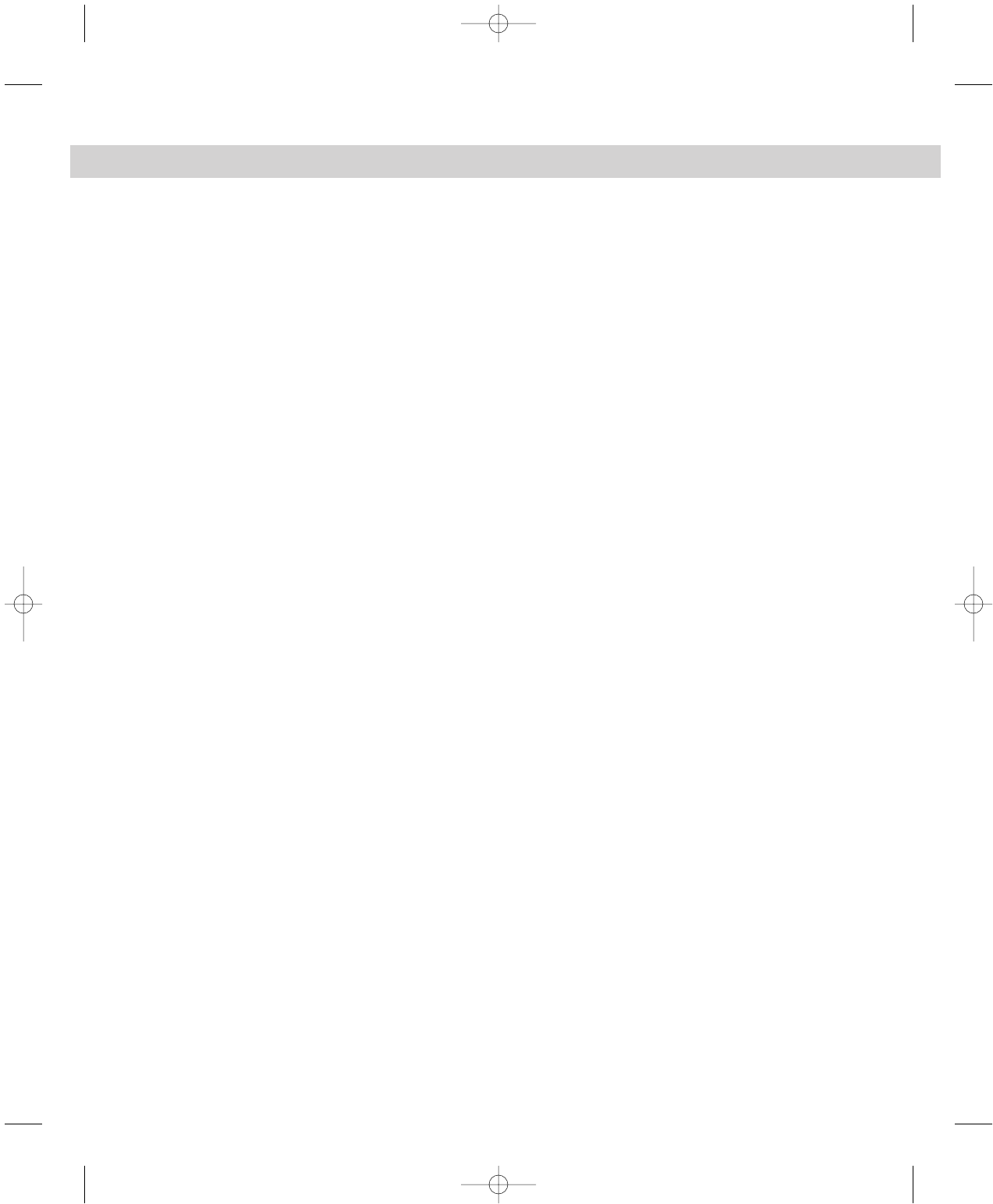
24
Part I ✦ FrontPage Essentials
To preview your Web page in a browser, select File ➪ Preview in Browser. The
Preview in Browser dialog box enables you to select from any browser installed
on your computer and any screen resolution supported by your system.
Before continuing in this chapter, to explore the process of editing and formatting
page content, you may want to experiment with the following tutorial to sharpen
your Web design skills.
Tutorial 1-1: Creating a personal Web site
1. Launch FrontPage. Select File ➪ New ➪ Page or Web to open the New Page or
Web Task Pane.
2. Click Web Site Templates in the Task Pane, and enter a location for your Web
in the “Specify the location of the new web” drop-down list. This location can
be a Web server or a file folder.
3. Click Personal Web in the Web Sites list, and click the OK button in the Web
Site Templates dialog box.
4. Click the Navigation icon in the View bar to see your Web site in Navigation
view. Click the Favorites page in Navigation view, and then click the New Page
tool in the toolbar three times to create three child pages connected to the
Favorites page.
5. Right-click the first of the new pages (farthest to the left) in Navigation view
and select Rename from the context menu. Change the page title to People.
Press the Tab key and rename the next page Places. Press Tab again and
rename the third page Things.
6. Click and drag in Navigation view to move the three new pages so that they
become child pages of the Interests page.
7. Select Format ➪ Theme. Select one of the themes from the list by previewing
the list of themes in the Sample of Theme area of the Themes dialog box.
When you find a theme that you like, experiment with the three available for-
matting checkboxes in the dialog box. (The Apply Using CSS checkbox does
not affect formatting — this option is explored in Chapter 11.) After you
choose a theme and select options that you like, click the OK button in the
Themes dialog box.
8. Select Format ➪ Shared Borders and note the default settings that are associ-
ated with your theme. Close the Shared Borders dialog box.
9. Double-click the home page in Navigation view to open that page in Page view.
Note the elements placed on your page by the theme and shared borders.
Click the HTML tab to see the HTML code that you generated.
c539744 ch01.qxd 9/26/03 9:09 AM Page 24










