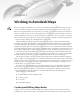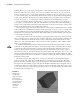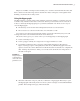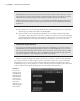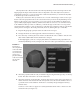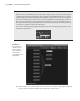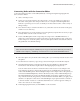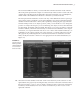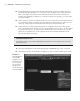Datasheet
CreAting And editing MAyA nodes
|
9
The Connection Editor is where you create and edit connections between nodes. The left
side of the panel represents the output of a selected node, in this case the locator1 node. The
output is the controlling node; the right side is the input, and in this case is nurbsSphere1,
which will be controlled based on whatever connections you make in the list.
The list represents the attributes of each node. Any of the attributes that have a plus sign
next to them can be expanded to reveal nested attributes. For instance, find the Translate
attribute in the left side of the column, and expand it by clicking the plus sign (The term
translate in Maya refers to an object’s position; when you use the Move tool to change the
position of an object in 3D space you are “translating” the object) You’ll see that Translate
has TranslateX, TranslateY, and TranslateZ. This means you can choose either to select the
Translate attribute, which will automatically use all three nested attributes as the output
connection, or to expand Translate and choose one or more of the nested TranslateX, Y, or
Z attributes as the output connection. In some situations, a connection becomes unavail-
able (grayed out), indicating that the connection between the two attributes cannot be
made, usually because the connection is not appropriate for the selected attributes (see
Figure 1.8).
13. Select the Translate attribute on the left. You’ll notice that many of the selections on the
right side become grayed out, meaning that they cannot be connected to Translate. This is
because Translate is a vector—it is an output consisting of three connections (TranslateX,
TranslateY, and TranslateZ). The vector can be connected only to other vectors on the
right side of the list.
Figure 1.8
The Connection
Editor specifies
which attributes
are connected
between nodes.
919774c01.indd 9 6/17/11 9:30:12 PM