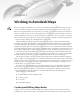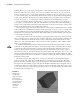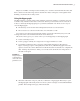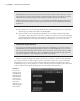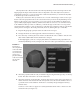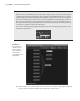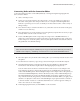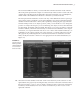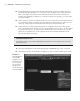Datasheet
CreAting And editing MAyA nodes
|
7
Connecting Nodes with the Connection Editor
Connections between nodes can be added, deleted, or changed using the Hypergraph and
the Connection Editor.
1. Start a new Maya scene.
2. Create a locator in the scene by choosing Create Locator. A simple cross appears at
the center of the grid in the viewport. This locator is a simple nonrendering null that
indicates a point in space. Locators are handy tools that can be used for a wide variety of
things in Maya.
3. Press the w hot key to switch to the Move tool; select the locator at the center of the grid,
and move it out of the way.
4. Press the g hot key to create another locator. The g hot key repeats the last action you per-
formed, in this case the creation of the locator.
5. Create a NURBS sphere in the viewport by choosing Create NURBS Primitives
Sphere. If you have Interactive Creation selected, you’ll be prompted to drag on the grid
in the viewport to create the sphere; otherwise, the sphere will be created at the center of
the grid based on its default settings.
NURBS
A Non-Uniform Rational B-Spline (NURBS) object is a type of surface that is defined by a network of
editable curves. Chapter 3, “Modeling I,” introduces how to create and model NURBS surfaces.
6. Move the sphere away from the center of the grid so you can clearly see both locators and
the sphere.
7. Use the Select tool (hot key = q) to drag a selection marquee around all three objects.
8. Open the Hypergraph in connections mode by choosing Window Hypergraph:
Connections. You should see eight nodes in the Hypergraph (see Figure 1.6).
locator1 and locator2 are the two transform nodes for the locators. locatorShape1 and
locatorShape2 are the two shape nodes for the locators. nurbsSphere1 is the transform
node for the NURBS sphere. And nurbsSphereShape1 is the shape node for the sphere; it’s
connected to MakeNurbSphere1, which is the history node, and to initialShadingGroup.
The initialShadingGroup node is the default shading group that is applied to all geom-
etry; without this node, the geometry can’t be shaded or rendered. When you apply a new
shader to an object, the connection to initialShadingGroup is replaced with a connection
to the new shader. A shader is a node that determines how a surface appears in Maya as
well as how it reacts to virtual lights.
9. In the Hypergraph window, use Alt+RMB to zoom out a little.
919774c01.indd 7 6/17/11 9:30:11 PM