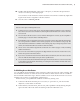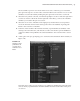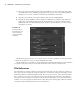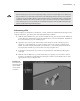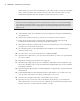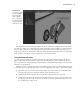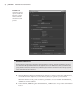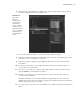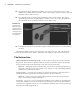Datasheet
File reFerenCes
|
49
6. Then select the vehicleReference_v01RNlocator, open the Channel Box, and set all of its
Translate and Rotate channels to 0 (Figure 1.48).
7. Choose File Reference Editor to open the Reference Editor dialog box.
8. In the bottom half of the Reference Editor dialog box, select the vehicleReference_v01RN
node. Choose Proxy Add Proxy Options.
9. In the Proxy Options dialog box, type loRes into the Set Proxy Tag To field. Click the
Proxy button.
10. Use the Proxy dialog box to choose the loResCar_v01.ma scene from the chapter1
\scenes directory on the DVD.
11. Choose Proxy Add Proxy Options. This time, edit the Set Proxy To field so that it
reads mediumRes, and click the Proxy button.
12. Use the Proxy dialog box to select the medResCar_v01.ma scene from the chapter1
\scenes folder on the DVD.
The Reference Editor won’t look much different except that the icon next to the vehi-
cleReference listing in the lower half has changed to the double-diamond icon, indicating
that the reference has proxies available.
13. To switch to the proxy, make sure vehicleReference_v01PM is selected in the Reference
Editor.
Figure 1.48
The vehicle-
Reference_
v01RNlocator is
parented to the
carAnimation
locator, and all of
its Translate and
Rotate channels are
set to 0 so it follows
the animation of
the carAnimation
locator.
919774c01.indd 49 6/17/11 9:30:23 PM