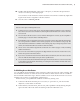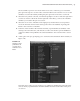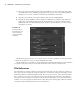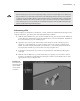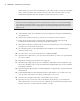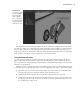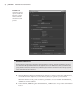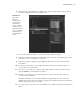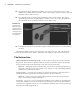Datasheet
File reFerenCes
|
45
File Referencing vs. Importing
File referencing is not the same as importing a Maya scene into another Maya scene. When you
import a Maya scene, all the imported nodes become fully integrated into the new scene and have
no links to any external files. On the other hand, file references maintain a link to external files
regardless of whether the referenced files are open or closed. You can alter a referenced file in a
scene, but doing so is not a great idea; it can break the link to the referenced file and defeats the
purpose of file referencing in the first place.
Referencing a File
In this example, you’ll reference a model into a scene, animate it, and then make changes to the
original reference to get a basic idea of the file referencing workflow:
1. Find the vehicleReference_v01.ma scene and the street_v01.ma scene in the chapter1\
scenes directory of the DVD. Copy both of these files to your local hard drive. Put them in
the scenes directory of your current project.
2. Open the scene street_v01.ma from the scenes directory of the current project (or
wherever you placed the file on your local drive). The scene contains a simple street
model. A locator named carAnimation is attached to a curve in the center of the street.
If you play the animation, you’ll see the locator zip along the curve.
3. To bring in a file reference, choose File Create Reference. The Reference dialog box
will open.
4. Find the vehicleReference_v01.ma scene that you copied to your local drive. Select
it and choose Reference in the Reference dialog box. After a few moments, the car will
appear in the scene (see Figure 1.45).
Figure 1.45
The referenced
vehicle appears in
the scene with
its associated
containers.
919774c01.indd 45 6/17/11 9:30:21 PM