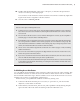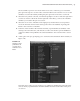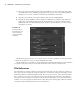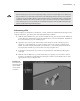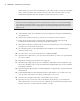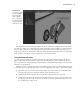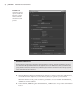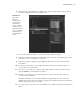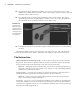Datasheet
44
|
CHAPTER 1 Working in Autodesk MAyA
7. Steer now appears in the right side of the Asset Editor. The view on the right side of the
Asset Editor shows the attributes grouped by node. If you want to see just the published
attributes, choose View Mode Flat from the Asset Editor’s menu bar.
8. Select the front_wheels asset in the Outliner, and open its Attribute Editor.
9. Expand the Asset Attributes rollout, and turn on Black Box (see Figure 1.44). When you
do this, the only attributes that appear in the Channel Box are the ones that have been
published to the asset (wheelTilt and steer). Likewise, in the Outliner, you can no longer
expand the asset node.
The Black Box option allows you to restrict access to an asset’s attributes so that other artists
working on the team can focus on just the attributes they need.
The Asset Editor has a number of advanced features, including the ability to create templates
of complex assets that can be saved to disk and used in other scenes for similar assets.
File References
File referencing is another workflow tool that can be used when a team of artists is working on
the same scene. For example, by using file references, an animator can begin animating a scene
while the modeler is still perfecting the model. This is also true for any of the other team mem-
bers. A texture artist can work on textures for the same model at the same time. The animator
and texture artist can import a reference of the model into their Maya scene, and each time the
modeler saves a change, the model reference in the other scenes will update (when the animator
and texture artist reload either the scene or the reference).
Figure 1.44
Turning on Black
Box restricts access
to the container’s
contents and their
attributes.
919774c01.indd 44 6/17/11 9:30:21 PM