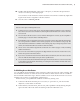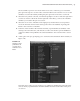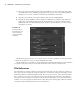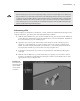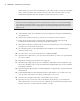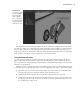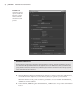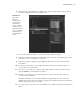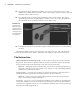Datasheet
orgAnizing CoMPlex node struCtures With Assets
|
43
The Asset Editor opens in view mode. In the list of assets on the left, you can click the
plus sign in the square to see the nodes contained within each container. You can see the
attributes of each node listed by clicking the plus sign in the circle next to each node.
3. Select the front_wheels container, and click the pushpin icon above and to the right of the
asset list to switch to edit mode. On the right side of the editor, you’ll see the wheelTilt
attribute you created in the previous section.
4. Select the arrow next to wheelTilt on the right panel, and the wheels asset expands to
reveal the Translate channel of the steering node. This is the attribute originally pub-
lished to the container as wheelTilt.
5. In the list on the left below the Translate channels, expand the Rotate attributes of the
steering node. Select Rotate Y, and click the second icon from the top in the middle bar
of the Asset Editor. This publishes the selected attribute to the container with a custom
name.
6. A dialog box will open, prompting you to name the selected attribute. Name it steer (see
Figure 1.43).
Note that steps 5 and 6 are just another way to publish an attribute; the end result is the
same as when you published the wheelTilt attribute from the Channel Box in the previ-
ous section.
Figure 1.43
Attributes can be
published to the
container from
within the Asset
Editor.
919774c01.indd 43 6/17/11 9:30:21 PM