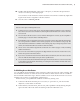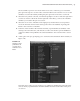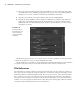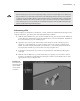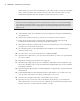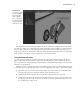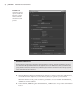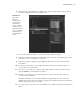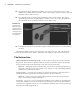Datasheet
42
|
CHAPTER 1 Working in Autodesk MAyA
3. In the Channel Box, select the Translate Y channel, and from the Edit menu in the
Channel Box, choose Publish To Asset Options.
4. In the Publish Attribute Options dialog box, choose both Selected Channel Box Attributes
and Custom Name.
5. Type wheelTilt in the Custom String field. Click Apply and then click Close (see
Figure 1.42).
6. Select the front_wheels asset in the Outliner; you’ll see the wheelTilt channel has been
added in the Channel Box. If you change this value between –1 and 1, the arrow control-
ler moves up and down, and the front wheels tilt.
Publish Attributes from the Attribute Editor
If you need to publish a specific attribute that does not appear in the Channel Box, you can open the
Attribute Editor for the appropriate node, right-click the attribute name, and choose the publish
options from the context menu.
Using the Asset Editor
The Asset Editor can help you further customize and manage your scene’s assets. You can use it
as another way to publish specific attributes of an asset.
1. Open the scene vehicle_v03.ma from the chapter1\scenes folder on the DVD.
In the Outliner you’ll see two containers: one named front_wheels and another named
carPaint, which holds the blue paint shader applied to the car.
2. To open the Asset Editor, choose Assets Asset Editor. The editor is in two panels; on
the left side you’ll see all the assets in the scene.
Figure 1.42
The Translate Y
attribute of the
steering node
is published to
the container
under the name
wheelTilt.
919774c01.indd 42 6/17/11 9:30:20 PM