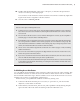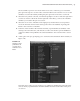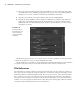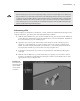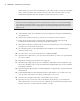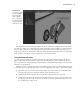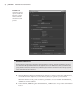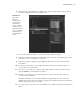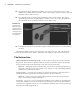Datasheet
orgAnizing CoMPlex node struCtures With Assets
|
41
20. Double-click the thick border of the asset to collapse it, or click the Collapse Selected
Assets icon at the top of the Hypergraph.
You can select a node inside the container and remove it from the container by right-click-
ing the node and choosing Remove From Container.
21. Save the scene as vehicle_v02.ma.
Tips on Working with Assets
Here are some tips for working with assets:
To delete an asset, select it and choose (from the Hypergraph menu) Edit
•u Asset Remove
Asset. Don’t select the asset and delete it; deleting the asset will delete the contents from the
scene as well.
You can remove all the assets in a scene, without deleting their contents, by choosing Edit
•u
Delete By Type Assets from the main Maya menu.
In the Outliner, you can expand the asset node to reveal the contents. Note that the wheel groups •u
are no longer shown as children of the vehicle group but are now inside the asset group. The
nodes themselves still behave as children of the vehicle group. If you change the position of the
vehicle, the wheels will still rotate and move with the vehicle.
Assets can be created in the Hypershade as well and can contain any type of node, including
•u
shaders and textures.
You can create assets without going into the Hypershade. Just select the nodes in the scene,
•u
and use the options in the Assets menu.
If you choose Set Current Asset from the Advanced Assets submenu, all new nodes created in
•u
the scene will automatically become part of the specified asset.
You can use the Create Assets With Transform option in the Assets menu to create an asset with
•u
a selectable transform handle. Translating or rotating the asset will also translate and rotate
the contents of the asset.
Publishing Asset Attributes
You can publish selected attributes of the container’s nodes to the top level of the container. This
means that the animator can select the asset node and have all the custom controls available in
the Channel Box without having to hunt around the various nodes in the network. You can also
template your asset for use with similar animation rigs.
In this exercise, you’ll publish the attributes of the front_steering asset:
1. Continue with the file from the previous section, or open vehicle_v02.ma from the
chapter1\scenes folder on the DVD.
2. In the Outliner, select the front_wheels asset, and expand the node by clicking the plus
sign to the left of the node. Select the steering node from within the asset.
919774c01.indd 41 6/17/11 9:30:20 PM