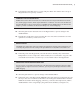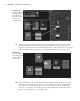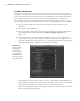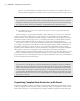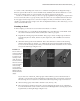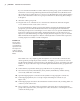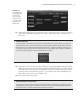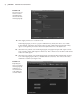Datasheet
40
|
CHAPTER 1 Working in Autodesk MAyA
17. Click Apply and Close to create the asset.
In the Hypergraph, you’ll see a gray box labeled front_wheels; this box is also visible
in the Outliner. The time1 and vehicle nodes are still visible in the Hypergraph. It may
appear as though they have been disconnected, but that’s not actually the case.
18. Select the front_wheels asset in the Hypergraph, and graph its input and output connec-
tions (Graph Input And Output Connections). The connections to the time1 and vehicle
nodes are visible again.
19. Select the front_wheels asset in the Hypergraph, and click the Expand Selected Assets(s)
icon on the Hypergraph toolbar (or double-click the container). You will see the nodes
within the container (see Figure 1.41).
Figure 1.40
The options are set
for the container
that will hold all
the selected nodes
in the Hypergraph.
Figure 1.41
Expanding the
view of a container
in the Hypergraph
makes the con-
nections between
nodes within the
container visible.
919774c01.indd 40 6/17/11 9:30:20 PM