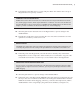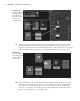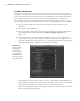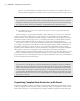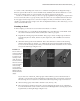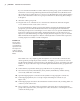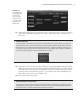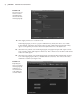Datasheet
orgAnizing CoMPlex node struCtures With Assets
|
39
14. In the Hypergraph menu, choose Edit Asset Advanced Assets Create Options
(Options is selected by clicking the small square to the right of the command list in
the menu).
The Options Box
The small square to the right of a listing in the menu indicates the options. When you select just
the listing in the menu, the action will be performed using the default settings. When you click
the Options box to the right of the menu listing (shown here), a dialog box will open allowing you
to change the options for the action. In this book, when you’re asked to choose options, this means
you need to click the Options box to the right of the menu listing.
15. In the Create Advanced Assets Options dialog box, type front_wheels in the Name field.
Make sure all the settings under Include Options and Publish Options are deselected. All
of the keyframes and expressions are applied to the rotation of the wheel groups, not the
geometry nodes contained in the groups, so you needn’t worry about including the con-
tents of the groups in the asset (see Figure 1.40).
16. Choose the Create Asset option.
Preview the Asset Contents
The Preview Contents option selects all the nodes that will be included in the asset when you click
the Apply button, but it will not actually create the asset. This is so you can verify that you have all
the various nodes you want included in the asset before creating it.
Figure 1.39
The vehicle group
is expanded, and
several of the
nodes related to
the front wheels
are selected and
graphed on the
Hypergraph.
919774c01.indd 39 6/17/11 9:30:20 PM