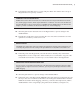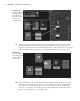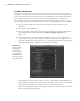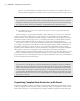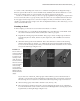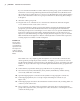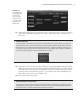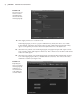Datasheet
38
|
CHAPTER 1 Working in Autodesk MAyA
If you look in the Channel Box for either of the front_wheel groups, you’ll see that the Rotate
X channel is colored orange, indicating that it has been keyframed. In fact, the Rotate chan-
nels of the group use what’s known as a driven key to determine their values. The keyframe’s
driver is the Y translation of the arrow group. You’ll learn more about using this technique
in Chapter 5.
6. Select the vehicle group node.
7. Drag the red arrow of the Move tool to translate the vehicle back and forth along the
x-axis. All three wheels rotate as the car moves.
If you expand the front_wheel1 group in the Outliner and select the wheel1Rotate child
group node, you’ll see that the Rotate Z channel is colored purple in the Channel Box,
indicating an expression is controlling its z-axis rotation. You can open the Attribute Editor
for the front_wheel1 group and switch to the Expression4 tab to see the expression (see
Figure 1.38). (The field isn’t large enough to display the entire expression; you can click the
field and hold down the right arrow button on the keyboard to read the whole expression.)
Creating expressions will be covered in Chapter 5.
This model uses a very simple rig, but already there are a lot of nodes connected to the
vehicle geometry to help the job of the animator. To simplify, you can create an asset for
just the wheels and their connected nodes so the animator can focus on just this part of the
model to do its job without having to hunt through all the different nodes grouped in the
Outliner.
8. In the Outliner, expand the vehicle group and the two front_wheel groups.
9. Ctrl+click front_wheel1, wheel1Rotate, front_wheel2, wheel2Rotate, and the steering
curve node (Cmd+click on the Mac).
10. Open the Hypergraph in connections mode (Window Hypergraph: Connections).
11. In the Hypergraph menu, choose Graph Input And Output Connections (see
Figure 1.39).
12. In the Hypergraph, select the node named time1 and the vehicle node, and drag them out
of the way of the other nodes.
13. Drag a selection over all the nodes except time1 and vehicle. These nodes include the
group nodes, keyframe nodes, and expression nodes all related to controlling the rotation
of the front wheel groups.
Figure 1.38
The Z rotation
of the wheels is
controlled by an
expression node.
The expression
node is a separate
tab in the Attribute
Editor.
919774c01.indd 38 6/17/11 9:30:19 PM