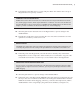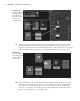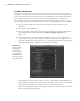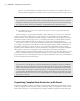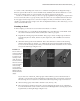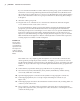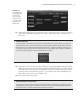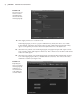Datasheet
orgAnizing CoMPlex node struCtures With Assets
|
37
in a scene can be a daunting task. Assets are a workflow management tool designed to help a
director separate the nodes in a scene and their many attributes into discrete interfaces so each
team of specialized artists can concern itself only with its own part of the project.
Assets are a collection of nodes you choose to group together for the purpose of organization.
An asset is not the same as a group node; assets do not have an associated transform node and
do not appear in the viewport of a scene. For example, a model, its animation controls, and its
shaders can all be placed in a single asset. This example demonstrates some of the ways you can
create and work with assets.
Creating an Asset
In this example, you’ll create an asset for the front wheels of a vehicle:
1. Open the vehicle_v01.ma file from the Chapter1\scenes directory on the DVD. You’ll
see a three-wheeled vehicle. In the Outliner, the vehicle is grouped.
2. Expand the vehicle group in the Outliner. The group consists of subgroups for the two
front wheels, the rear wheel, the chassis, the suspension, and a NURBS curve named
steering.
3. Select the steering node in the Outliner. This is the animation control for the steering.
Switch to the Rotate tool (hot key = e), and drag the green circular handle of the Rotate
tool to rotate the steering node on the y-axis. The front wheels match the arrow’s orienta-
tion (see the left image in Figure 1.37).
If you select one of the front_wheel groups in the Outliner, you’ll see that its Rotate Y
channel is colored yellow in the Channel Box, indicating it has an incoming connection.
The steering curve’s Y rotation is connected to both front_wheel groups’ Y connection.
4. Select steering again, and switch to the Move tool (hot key = w).
5. Move steering up and down along the y-axis by dragging the green arrow of the Move
tool. The front wheels rotate on the x-axis based on the height of the steering object, mak-
ing them tilt (see the right image in Figure 1.37).
Figure 1.37
The Y rotation of
each front wheel is
connected to the
Y rotation of the
steering control
(left). The X rota-
tion of each front
wheel is connected
to the Y translate
of the steering
control, giving
the animator the
ability to tilt the
wheels if needed
(right).
919774c01.indd 37 6/17/11 9:30:19 PM