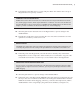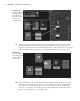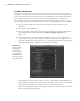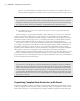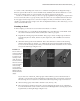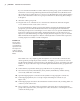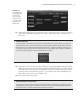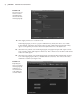Datasheet
36
|
CHAPTER 1 Working in Autodesk MAyA
into any one of these fields or click the folder icon to browse your computer’s directory.
Then click the Accept button. If a folder does not already exist, Maya will create it for you.
Relinking Files After Changing Project Settings
If you edit the project, Maya will look in the newly specified folders from this point on, but files
used prior to editing the project will not be copied or moved. You’ll need to move these files using
the computer’s file browser if you want Maya to easily find them after editing the project.
2. To switch projects, you can choose File Set Project or choose a project listed in the
Recent Projects menu.
When working on a project with a number of other animators, you can choose to share the
same project, which is a little risky, or each animator can create their own project directory
structure within a shared folder. The latter example is a little safer because it prevents two peo-
ple from having the same project open or overwriting each other’s work. Later in the chapter,
you’ll learn how multiple animators can share parts of the scene using file references.
It is possible to work on a scene file outside the current project. This happens usually when
you forget to set the project using the File Set Project option. Make a habit of setting the cur-
rent project each time you start to work on a scene; otherwise, linked files such as textures,
dynamic caches, and file references can become broken, causing the scene to behave unpredict-
ably (which is a nice way of saying the scene will fall apart and possibly crash Maya).
While working on the project files for this book you’ll want to copy the entire project to your
local drive and then use the Project Window dialog box to choose the corresponding chapter
project directory as the current project. This way, all the linked files in the scenes should behave
correctly and the exercises will function.
Overriding Project Settings
You can choose to override a project setting for an individual scene element. For instance, by default,
Maya looks to the source images directory for file textures. However, when you create a file texture
node, you can use the Browse button to reference a file anywhere on your machine or the network.
This is usually not a great idea; it defeats the purpose of organizing the files in the first place and
can easily lead to broken links between the scene and the texture file. It’s a better idea to move all
file textures used in the scene to the sourceimages directory or whatever directory is specified
in your project settings.
Organizing Complex Node Structures with Assets
A production pipeline consists of a number of artists with specialized tasks. Modelers, riggers,
animators, lighters, technical directors (TDs), and many others work together to create an ani-
mation from a director’s vision. Organizing a complex animation sequence from all the nodes
919774c01.indd 36 6/17/11 9:30:19 PM