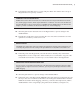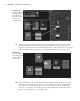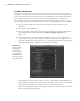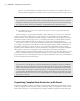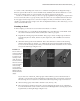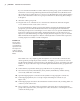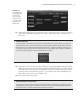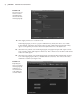Datasheet
34
|
CHAPTER 1 Working in Autodesk MAyA
Creating a New Project
Creating a new project is very simple. Projects can be created on your computer’s primary
hard drive, a secondary drive, or a network drive. The scene files used for each chapter in this
book are stored in their own project directories on the DVD that comes with the book. Maya
uses a default project directory when one has not been specified. This is located in your
My Documents\maya\projects folder in Windows or Documents\maya\projects on a Mac.
As an example, you’ll create a project directory structure for the examples used in this chapter.
1. Start a new Maya 2012 scene. You’ll note that an empty scene is created when you
start Maya.
2. Choose File Project Window.
3. The Project Window dialog box opens. Click the New button to the right of the Current
Project field. In the Current Project field, type Mastering_Maya_Chapter01 (see
Figure 1.35).
4. To the right of the Location field, click the folder icon to browse your computer. The
Select Location window opens and lets you determine where on your computer or net-
work you want the project to be stored. Or you can simply type the path to the directory.
The project folder can be a subfolder of another folder if you like.
In the Primary Project Locations section, you’ll see a large number of labeled fields. The
labels indicate the various types of files a Maya scene may or may not use. The fields indi-
cate the path to the subdirectory where these types of files will be located.
When you click the New button as mentioned in step 3, Maya automatically fills in all the
fields (see the left side of Figure 1.36).
Figure 1.35
The Project Win-
dow dialog box
lets you set the
location of a new
project directory
and determine its
directory structure
on your hard drive.
919774c01.indd 34 6/17/11 9:30:18 PM