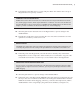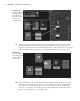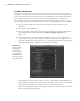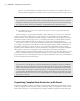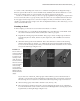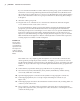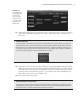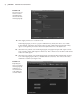Datasheet
CreAting MAyA ProjeCts
|
33
Graphing Shader Networks
You can graph the shader network at any time to refresh the view of the connected nodes in the Work
Area. Just right-click the node you want to graph and choose Graph Network, or click the Input/
Output connections button at the top of the Hypershade (shown here). More options for displaying
the network are available in the Graph menu at the top of the Hypershade.
The Hypershade is a very powerful and easy-to-use editor. You can build complex networks
of nodes quickly just like rearranging building blocks. You can see how nodes are connected by
holding the mouse pointer over the lines that connect the nodes.
The previous sections of this chapter revealed the many ways Maya nodes can be displayed,
connected, and edited in a Maya scene. You should make sure that you are comfortable with
the basics of working with the editors described. You will rely on them heavily throughout the
book, and through the various exercises you will gain proficiency in using them.
Creating Maya Projects
Organization is the key to creating a successful animation. Whether you are working by your-
self or with others in a production pipeline, you’ll want to know where to find every file related
to a particular project, whether it’s a scene file, a texture map, an image sequence, or a particle
disk cache. To help you organize all the files you use to create an animation, Maya offers you the
option of easily creating a Maya project, which is simply a directory with subfolders where each
file type related to your scenes can be stored.
Figure 1.34
The shape nodes
for the cone are
included in the
graph when the
input and output
connections of the
blinn1SG node are
graphed.
919774c01.indd 33 6/17/11 9:30:18 PM