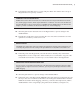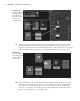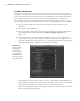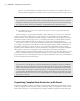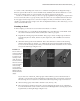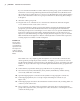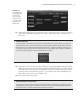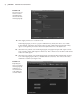Datasheet
32
|
CHAPTER 1 Working in Autodesk MAyA
19. Select the coneShader node in the Work Area of the Hypershade, and choose Graph
Input And Output Connections from the Hypershade menu. In the Work Area, you can
see that the ramp texture is connected to the grid1 texture. The grid1 texture is connected
to the coneShader, and the shader is connected to the blinn1SG node (see Figure 1.33).
20. Select the blinn1SG node, and graph its input and output connections. The cone’s shape
node appears (if the bottom caps option was on in the creation options for the NURBS
cone, you’ll see a second shape node for the cone’s bottom cap surface). The blinn1SG
node is also connected to the render partition and the light linker, which defines which
lights are used to light the cone (see Figure 1.34).
Figure 1.32
A texture node can
be MMB-dragged
from the Hyper-
shade into an attri-
bute slot in the
Attribute Editor.
Figure 1.33
The coneShader
network has grown
with the addition
of new nodes.
919774c01.indd 32 6/17/11 9:30:18 PM