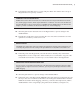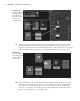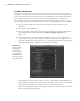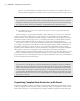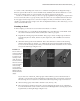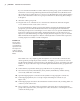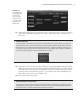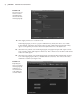Datasheet
CreAting And editing MAyA nodes
|
31
13. Type 0.5 in the first field next to Coverage and press Enter. This reduces the coverage of
the grid texture in U space by one half.
NURBS UV Texture Coordinates
NURBS surfaces have their U and V texture coordinates based on the parameterization of the sur-
face, unlike polygon meshes, which require defined UV coordinates. You can use the attributes in
the place2dTexture node to position textures on NURBS surfaces. NURBS surfaces are discussed in
Chapter 3, and UV coordinates are discussed in Chapter 11, “Texture Mapping.”
14. Select the grid1 node in the Work Area of the Hypershade to open its settings in the
Attribute Editor.
15. Expand the Color Balance rollout, and click the color swatch next to Default Color. This
opens the Color History. Set the color to red.
Default Color
The default color of the texture is the color “behind” the grid texture. Any part of the surface that is not
covered by the grid (based on the settings in the place2dTexture1 node) will use the default color.
16. In the left panel of the Hypershade, select 2D Textures in the Maya list, and click the
Ramp button to create a ramp node. At the moment, it is not connected to any part of the
coneShader network. This is another way to create render nodes in the Hypershade.
Navigating the Hypershade Work Area
You can zoom in or out while in the Work Area of the Hypershade by holding the Alt button while
dragging with the right mouse button; likewise, you can pan by holding the Alt button while
MMB-dragging.
17. Select the grid1 texture to open its settings in the Attribute Editor.
18. In the Work Area of the Hypershade, MMB-drag the ramp texture from the Work Area all
the way to the color swatch next to the Filler Color in the grid’s Attribute Editor. Hold the
middle mouse button while dragging; otherwise, you’ll select the ramp texture, and the
Attribute Editor will no longer display the grid1 texture attributes (see Figure 1.32).
919774c01.indd 31 6/17/11 9:30:17 PM