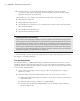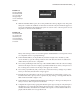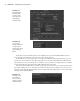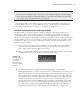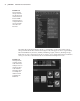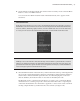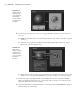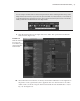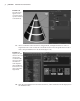Datasheet
30
|
CHAPTER 1 Working in Autodesk MAyA
11. Select coneShader in the Work Area of Hypershade, and right-click its icon. Choose
Graph Network. You’ll see that the coneShader node now has the grid1 texture node as
well as the place2dTexture1 node attached (Figure 1.31).
12. Click the place2dTexture1 node in the Work Area, and its attributes will be displayed in
the Attribute Editor.
Figure 1.30
The grid texture
appears on the
cone when the per-
spective view is set
to shaded mode.
Figure 1.31
Applying the grid
texture to the color
channel of the
coneShader adds
two new nodes to
the shader net-
work. Graph the
Input and Output
Connections to see
these nodes in the
Hypershade.
919774c01.indd 30 6/17/11 9:30:17 PM