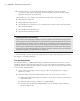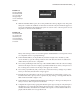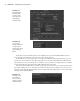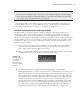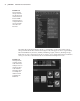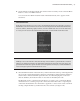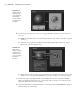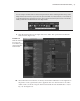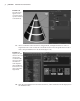Datasheet
28
|
CHAPTER 1 Working in Autodesk MAyA
6. In the viewport, select the cone. You can apply the blinn1 material in several ways to
the cone:
MMB-drag the material icon from the Hypershade on top of the cone in the viewport
•u
window.
Select the cone, right-click the blinn1 node in the Hypershade, and choose Assign
•u
Material To Selection (Figure 1.28).
Right-click the surface in the viewport, and choose Assign New Shader to create a new
•u
shader or choose Assign Existing Material to assign a shader you’ve already created.
7. In the Work Area of the Hypershade, select the blinn1 node. This opens the Attribute
Editor for the Blinn shader, if it’s not open already. This is where you can adjust the set-
tings that define the look of the material.
8. In the Attribute Editor for the blinn1 node, rename the material coneShader by typing in
the field at the top of the editor.
Figure 1.27
Shaders all have
shading group
nodes attached,
which define
how the shader
is applied to the
geometry.
Figure 1.28
Right-click a
shader, and drag
upward on the
marking menu
to choose Assign
Material To
Selection.
919774c01.indd 28 6/17/11 9:30:16 PM