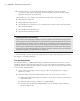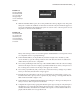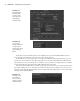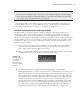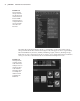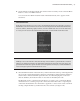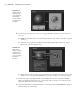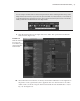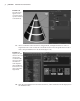Datasheet
CreAting And editing MAyA nodes
|
27
4. On the left side of the Hypershade, click Surface in the list of Maya nodes. Click the Blinn
button to create a new Blinn material.
You can see the new blinn1 material listed on the Materials tab; it also appears in the
Work Area.
Hypershade Tabs
If tabs appear to be missing, you can revert to the default tab layout by choosing Tabs Revert To
Default Tabs, as shown here. This clears the current tabs and replaces them with the default Materials,
Textures, Utilities, Rendering, Lights, Cameras, and other default tabs. You can use the Tabs menu
to create your own custom tabs and determine which tabs you want visible and in what order.
Default Scene Materials
All Maya scenes start with three materials already created: lambert1, particleCloud1, and shad-
erGlow1. The lambert1 material is the default material applied to all newly created geometry, the
particleCloud1 material is a special material reserved for particle cloud objects, and the shaderGlow1
node sets the glow options for all shaders in the scene.
5. Select the blinn1 material in the Work Area, and from the menu at the top of the Hypershade
choose Graph Input And Output Connections. This displays all the upstream and down-
stream nodes connected to blinn1. Upstream nodes are nodes that plug into a node and
affect its attributes; downstream nodes are ones that are affected by the node.
The blinn1SG node is a downstream node known as a shader group, connected to blinn1.
All materials have a shader group node connected to them. This node is a required part
of the network that defines how the shader is applied to a surface and is often used when
creating complex mental ray shader networks and overrides (see Figure 1.27).
919774c01.indd 27 6/17/11 9:30:16 PM