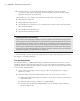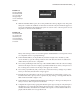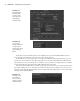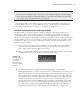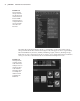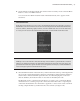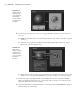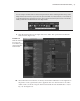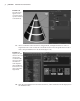Datasheet
26
|
CHAPTER 1 Working in Autodesk MAyA
The right side of the Hypershade contains a visual display of the nodes in the scene at
the top and the Work Area at the bottom (Figure 1.26). The upper section is organized by
tabs named Materials, Textures, Utilities, Rendering, Lights, Cameras, Shading Groups,
Bake Sets, Projects, and Asset Nodes. If you want to access all the file textures used in the
scene, you can choose the Textures tab to see them listed with preview icons.
Figure 1.25
The text field at
the top of the Cre-
ate tab allows you
to filter the list of
buttons. MMB-
dragging a button
on top of the Favor-
ites section adds
the node to the
Favorites.
Figure 1.26
The Hypershade
organizes render
nodes and offers a
workspace for con-
structing render
node networks.
This image shows
an example of a
shader network
graphed in the
Work Area.
919774c01.indd 26 6/17/11 9:30:16 PM