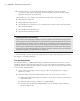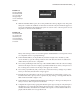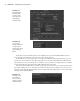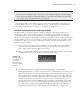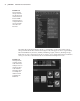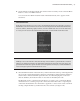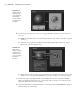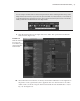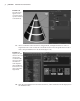Datasheet
CreAting And editing MAyA nodes
|
25
Load Attributes
You can use the Load Attributes button at the bottom of the Attribute Editor if the attribute display
needs to be refreshed. Maya automatically updates the editor when new attributes are added, but
occasionally it misses an update and needs to be refreshed.
The Attribute Editor is the workhorse panel of Maya. Throughout this book we will use it
constantly. Make sure you are comfortable with the core concepts of how to switch between
node settings using the tabs as well as how to change the available values.
Working with Shader Nodes in the Hypershade
The Hypershade, as the name suggests, is similar in function to the Hypergraph. It gives a
visual display of how nodes in a Maya scene are connected. The Hypershade is mostly con-
cerned with shaders—nodes used to define the color and material properties of renderable
objects in a scene. These include materials (also known as shaders), textures, lights, cameras, and
shading utilities. However, it is not unusual to use the Hypershade Work Area to make connec-
tions between other types of nodes as well. In this exercise, you’ll use the Hypershade to con-
nect several types of nodes.
1. Create a new scene in Maya. Create a NURBS cone on the grid. You’ll be prompted to
draw the cone on the grid if Interactive Creation mode is on; if it is not, the cone will
appear at the center of the grid. Either option is fine.
2. Switch to smooth shaded mode by pressing 6 on the keyboard, or click the Smooth Shade
All and Textured icons on the viewport’s menu bar (Figure 1.24).
3. Open Hypershade by choosing Window Rendering Editors Hypershade.
The Hypershade Editor is made up of several frames. On the left side is a list and a visual
menu of the nodes you can create in Hypershade. The list is divided into sections for the
Maya nodes, mental ray nodes, and a customizable list for your own favorites at the very
top. Clicking a category in the list filters the node creation buttons to the right of the list,
which helps to cut down on the amount of time you need to hunt for specific nodes. To
add a node to the Favorites list, MMB-drag the node button from the right on top of the
Favorites menu. You can also search through the nodes by typing in the field at the very
top of the list. For example, typing mia in this field filters the node creation buttons so
that all the mia (mental images architectural) nodes are displayed (see Figure 1.25).
Figure 1.24
The Maya viewport
menu bar allows
you to choose
between shading
modes by toggling
buttons.
919774c01.indd 25 6/17/11 9:30:16 PM