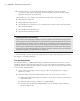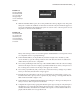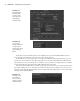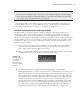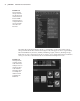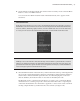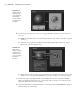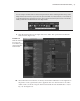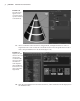Datasheet
24
|
CHAPTER 1 Working in Autodesk MAyA
Note that a new tab called expression1 is added to the top of the Attribute Editor; this is a
new expression node that is now part of the cube’s node network.
If the number of connected nodes is too large to fit within the tab listing at the top, you can
use the two arrow buttons to the right of the tabs to move back and forth between the tab list-
ings. Likewise, if not all connections are visible, you can use the Go To Input and Go To Output
Connection buttons to the right of the field indicating the node name.
The Notes field at the bottom is useful for typing your own notes if you need to keep track of
particular settings or leave a message for yourself or other users (see Figure 1.23). You can col-
lapse this section by dragging the bar above it downward, thus making more room for the other
settings in the Attribute Editor.
Figure 1.21
Right-clicking an
attribute field
reveals a menu
with options for
animating the
attribute value.
Figure 1.22
You can enter
simple mathemati-
cal expressions
directly into a field
in the Attribute
Editor.
Figure 1.23
Messages can be
entered in the
Notes section at
the bottom of the
Attribute Editor.
919774c01.indd 24 6/17/11 9:30:16 PM