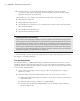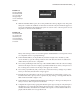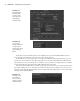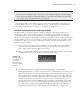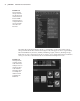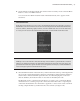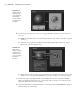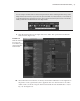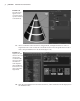Datasheet
CreAting And editing MAyA nodes
|
23
3. With the Attribute Editor open, choose the pCube1 tab at the top (Figure 1.20). The panel
that opens contains the attributes for the cube’s transform node, much like the upper sec-
tion of the Channel Box described in the previous section. It also contains options for set-
ting limits on the transform attributes.
Many of the settings can be accessed through the Attribute Editor’s rollout panels. These
are collapsible sections of grouped settings.
4. In the Attribute Editor, on the pCube1 tab, click the triangle next to mental ray. This
reveals mental ray–specific settings related to the cube. Note that there are subsections
under mental ray that are also collapsible.
5. Choose the pCubeShape1 tab at the top of the Attribute Editor. This tab contains settings
related to the shape node. For example, expand the Render Stats section, and you’ll see a
list of settings that control how the shape will appear in a render.
6. Choose the polyCube1 tab, and you’ll see the construction history settings. If you delete
history on the cube, this tab will no longer appear.
7. Expand the Poly Cube History rollout. If you right-click any of the fields, you get a con-
text menu that offers options, such as expressions, key setting, or locking, much like the
fields in the Channel Box (Figure 1.21).
8. In the Subdivisions Width field, highlight the text and type =. Doing so lets Maya know
that you want to add an expression to the field.
9. Complete the expression by typing 9*2 after the equals sign (see Figure 1.22); then press
the Enter key on your keyboard’s numeric keypad. Doing so adds an expression to this
attribute that makes the Subdivisions Width value equal to 18. Note that the field turns
purple and the slider can no longer be moved.
Figure 1.19
The Show Or Hide
The Attribute Edi-
tor icon resides in
the upper-right
corner of the Maya
interface.
Figure 1.20
The Attribute Edi-
tor contains tabs
that allow you to
move through the
connected nodes of
a network.
919774c01.indd 23 6/17/11 9:30:15 PM