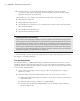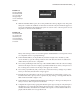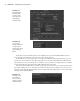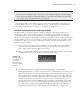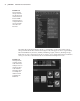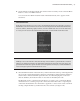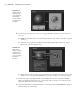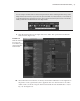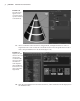Datasheet
22
|
CHAPTER 1 Working in Autodesk MAyA
18. To remove keys, you can highlight the channels, right-click, and choose Break
Connections. This removes any inputs to those channels. The values for the current
keyframe will remain in the channels.
The channels are color coded to show what kind of input drives the channel:
Pink indicates a keyframe.
•u
Purple indicates an expression.•u
Yellow indicates a connection (as in a connection from another node or channel made in •u
the Connection Editor).
Brown indicates a muted channel.
•u
Gray means the channel is locked.•u
Locking and Muting Channels
You can mute a channel by right-clicking it and choosing Mute Selected from the pop-up menu.
When you mute a channel, the keyframes on that channel are temporarily disabled; as long as the
channel is muted, the animation will not update. This is useful when you want to disable the key-
frames in a channel so that you can focus on other aspects of the animation. Locking a channel is
another option available when you right-click selected channels in the Channel Box. A locked chan-
nel prevents you from adding keyframes to a channel regardless of whether it has been animated.
Animation techniques are explored further in Chapter 5.
The Channel Box will be explored throughout the book and used frequently, particularly in
the chapters concerning animation.
The Attribute Editor
The Attribute Editor is a tabbed panel that gives detailed information and access to a node’s
attributes. The tabs at the top of the editor allow you to move between the attributes of all the
upstream (input) and downstream (output) connected nodes. This exercise gives a brief tour on
how to use the Attribute Editor:
1. Create a new scene in Maya. Create a polygon cube on the grid (Create Polygon
Primitives Cube).
2. Select the cube, and open its Attribute Editor. There are several ways to do this:
Right-click and hold the right mouse button over the cube, and choose pCube1 from
•u
the context menu.
Select the cube, and choose Window
•u Attribute Editor.
Click the Show Or Hide The Attribute Editor icon in the upper right of the Maya
•u
interface (Figure 1.19).
919774c01.indd 22 6/17/11 9:30:15 PM