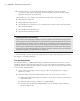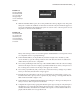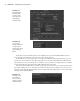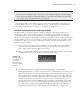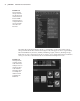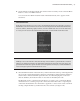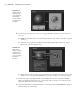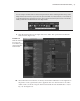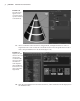Datasheet
CreAting And editing MAyA nodes
|
21
11. Move the timeline to frame 24, and change some settings on both the transform node (the
upper half of the Channel Box) and under makeNurbSphere1 in the INPUTS section.
12. Press the s hot key again to set another key. Play the animation, and you’ll see the sphere
update based on the keyframed changes.
If the animation seems to play too quickly, you need to change the preferences so that
playback matches the frame speed of the animation. To do so, choose Windows
Settings/Preferences Preferences. In the Preferences window, choose Time Slider on
the left column and set PlayBack Speed to Real-Time [24 FPS].
The s hot key keyframes everything, even those channels you may not need to keyframe.
You can use the Channel Box to keyframe specific channels.
13. Rewind the timeline, and choose Edit Keys Delete Keys to remove all the keyframes
on the sphere.
14. Highlight Translate X and Shift+click Translate Z so that the translation channels are all
selected.
15. Right-click these values, and choose Key Selected (see Figure 1.18).
16. Move to frame 24, and enter different values in the Translate fields.
17. Shift-select the Translate fields in the Channel Box, right-click, and choose Key Selected.
This places a keyframe on just the selected channels, which is often a cleaner and more
efficient way to work because you’re placing keyframes only on the channels you need
to animate and not on every keyable channel, which is what happens when you use the s
hot key. Now try playing the animation.
Be Thrifty with Keyframes
Creating extra, unnecessary keys leads to a lot of problems, especially when you start to refine the
animation on the Graph Editor (discussed in Chapter 5, “Animation Techniques”). Keyframes also
can increase the scene size (the amount of storage space the scene uses on disk). Be cheap with your
keyframes, and use the Key Selected feature to keyframe only the channels you need. Avoid using
the s hot key to create keys on everything.
Figure 1.18
Right-click the
selected channels,
and choose Key
Selected to key-
frame just those
specific channels.
919774c01.indd 21 6/17/11 9:30:15 PM