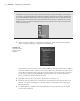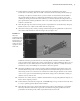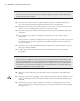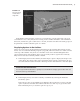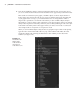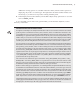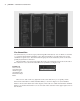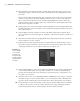Datasheet
20
|
CHAPTER 1 Working in Autodesk MAyA
3. The Channel Box will list the currently selected object. Select the sphere, and you’ll see
nurbsSphere1 appear. The list below it shows the attributes for the nurbsSphere1’s trans-
form node.
The lower half of the Channel Box lists the connections to this node. You’ll see the name
of the associated shape node under SHAPES, and below this a section for the inputs. In
this case, the input is the history node, named makeNurbSphere1, which contains the
original settings used to create the sphere. If you delete history on the sphere, these attri-
butes will no longer be accessible.
4. In the upper section of the Channel Box, under nurbsSphere1, try selecting the fields and
inputting different values for Translate, Scale, and Rotate. The sphere updates its position,
size, and orientation.
5. In the Visibility channel, select the word On in the field, and type 0. The sphere disap-
pears. Input the value 1, and it reappears. Visibility is a Boolean, meaning it is either on or
off, 1 or 0.
6. Select the Translate X field so it is highlighted. Shift+click the Rotate Z value, and all the
values in between are also selected.
7. Type 0 in the Translate X field while they are selected and press the Enter key. Doing so
sets all the Translate and Rotate values to the same value, places the sphere at the center
of the grid, and returns it to its original orientation (see Figure 1.17).
8. In the makeNurbSphere section under INPUTS, highlight the Start Sweep channel. Enter
a value of 90, and the sphere opens up. If this is hard to see, switch to shaded mode by
pressing 5 on the keyboard. You’re altering the construction history of the sphere so it is
no longer a closed surface.
9. Select the word Sections so it is highlighted in blue. MMB-drag in the viewport view back
and forth. Doing so creates a virtual slider so you can change the value of the field inter-
actively instead of numerically. This should work for all the channels (most of the time).
10. Set the timeline to frame 1 by clicking on the far left of the time slider where it is labeled
1, and press the s hot key. You’ll see all the channels turn orange, indicating that they
have been keyframed. The s hot key keyframes all the available channels.
Figure 1.17
You can quickly
“zero out” the
Translate and
Rotate channels
by Shift+clicking
their fields and
entering 0.
919774c01.indd 20 6/17/11 9:30:15 PM