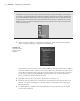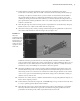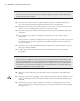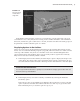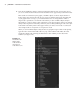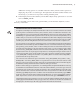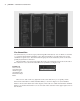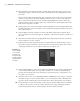Datasheet
CreAting And editing MAyA nodes
|
15
Each member of the hierarchy can have its own animation, so both gun barrels can rotate
around their z-axes as they fire, the two housing nodes could be animated to aim in different
directions, and the two guns could rotate as one unit, all at the same time. The entire group can
be parented to another node that is part of a vehicle.
Displaying Options in the Outliner
There are several options in the Outliner for displaying nodes and their hierarchical arrange-
ments. You can see that the default perspective, top, side, and front cameras are visible as nodes
at the top of the Outliner. Also, there are a number of sets such as the defaultLightSet that
appear at the bottom of the Outliner. These sets are mainly used for organization of data by
Maya and are usually not directly edited or altered.
1. In the Display menu of the Outliner, select the Shapes option to display the shape nodes
of the objects. The shape nodes appear parented to their respective transform node. You
can select either the transform node or the shape node in the Outliner to select the object.
Accessing Outliner Options
You can right-click in the Outliner to quickly access the Outliner’s display options rather than use
the menu at the top of the Outliner.
2. In the Display menu, activate the visibility of attributes by selecting the Attributes
(Channels) option.
Each node now has an expandable list of attributes. Most of the time you may want this
option off, because it clutters the Outliner and there are other ways to get to these attri-
butes. Ultimately, how you use these options is up to you.
Figure 1.12
The guns group
is rotated as a
single unit.
919774c01.indd 15 6/17/11 9:30:13 PM