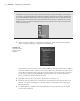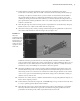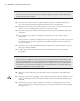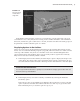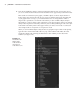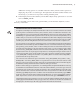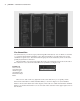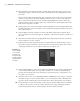Datasheet
12
|
CHAPTER 1 Working in Autodesk MAyA
Outliner Layout Presets
The Outliner can be opened as a separate panel or, like many of the panels in Maya, can be opened
in a viewport. A popular window arrangement is to split the viewports into two views, with the left
view set to the Outliner and the right view set to the perspective view. You can open this arrange-
ment by going to the menu bar in a viewport window and choosing Panels Saved Layouts Persp/
Outliner. You can also click the third layout button on the left side of the interface just below the
toolbox (as shown here).
3. At the top of the Outliner is a menu bar. In the Display menu, make sure DAG Objects
Only is selected and Shapes is deselected (see Figure 1.10).
In the Outliner, you’ll see three nodes listed: gunBarrels, housing, and mount, in addition
to the four default cameras and several set nodes (don’t worry about the set nodes). These
are the three transform nodes for the pieces of the minigun. Select each node, and you’ll
see the corresponding part highlighted in the perspective view. At the moment, each
piece is completely separate and unconnected.
4. Select the housing node, and switch to the Rotate tool (hot key = e).
5. Rotate the objects; nothing else is affected. Try translating housing using the Move tool
(hot key = w); again, nothing else is affected. In Maya, “translating” means moving an
object in 3D space.
6. Use Undo (hot key = Ctrl+z) a few times until the housing node returns to its original
location and orientation.
Figure 1.10
The Display menu
at the top of the
Outliner
919774c01.indd 12 6/17/11 9:30:13 PM