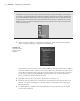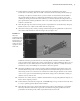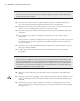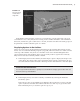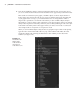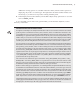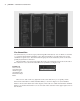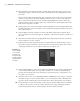Datasheet
CreAting And editing MAyA nodes
|
11
Specifying Connections
In some cases when you choose to make a connection from the pop-up window, Maya will automati-
cally make it for you without opening the Connection Editor; however, in other cases, even when
you choose what seems like an obvious connection from the list, Maya will still open the Connection
Editor so you can make exactly the connection you want.
19. Now the nurbsSphere1 node is listed on the left, and locator2 is on the right. Find the
Rotate attributes, expand the list, and choose RotateX from the list.
20. On the right side, find the Rotate attribute, expand it, and choose RotateY. This causes the
RotateX of the nurbsSphere1 node to control the RotateY of the locator.
21. In the viewport, select the sphere, and switch to the Rotate tool (hot key = e).
22. Drag up and down on the red circle of the tool to rotate the sphere around its x-axis. The
locator rotates around its y-axis.
Use the Connection Editor to Make Simple Connections
The Connection Editor is best used when you want to make a one-to-one relationship between attri-
butes on two nodes. In other words, the value of the output connection needs to equal exactly the
value of the input connection. More complex connections can be made using expressions, special
nodes, or Set Driven Key. All of these options will be discussed throughout the book.
You can break a connection by selecting a highlighted node on either side of the Connection
Editor again. The node listed in the Connection Editor will no longer be highlighted, indicating
that the connection is broken. You can also select the connecting line in the Hypergraph and
press the Delete key to break the connection.
Creating Node Hierarchies in the Outliner
The Outliner shows a hierarchical list of the nodes in the scene in a form similar to the outline of
a book. It is another way to view the transform and shape nodes in a scene and a way to create
hierarchical relationships between nodes through parenting. The Outliner does not show the
connections between nodes like the Hypergraph; rather, it shows the hierarchy of the nodes in
the scene. To see how this works, try the following exercise:
1. Open the miniGun_v01.ma file from the Chapter1/scenes directory on the DVD. The
scene consists of a minigun model in three parts.
2. Open the Outliner by choosing Window Outliner.
919774c01.indd 11 6/17/11 9:30:12 PM