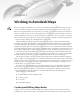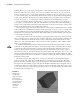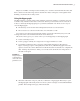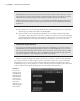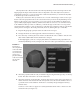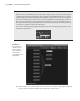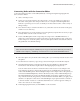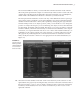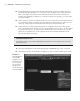Datasheet
10
|
CHAPTER 1 Working in Autodesk MAyA
14. On the right side, scroll down and select Translate. Both connections in the list are now
italicized, indicating that there is a connection to this attribute. If one of the other attri-
butes on the right were italicized, it would indicate that another node is already con-
nected to that attribute (see Figure 1.8). Once the connection is created, you can close the
Connection Editor.
15. In the viewport, switch to wireframe mode if you are not already in wireframe mode. You
can do this by pressing 4 on the keyboard or clicking the wireframe icon on the icon bar
at the top of the viewport window; the wireframe icon is the wireframe cube.
16. In the viewport, you’ll notice that the sphere has snapped to the same position as the
locator. Select the sphere, and try to move it using the Move tool (hot key = w). The sphere
is locked to the locator, so it cannot be moved. Select the locator, and try to move it; the
sphere moves with the locator. The output of the locator’s Translate attributes are the
input for the sphere’s Translate.
Incoming Connections
In wireframe view, an object will be highlighted in purple if it has an incoming connection from
the selected object.
17. Select the nurbsSphere1 node in the Hypergraph, and MMB-drag it on top of locator2.
18. From the pop-up list, choose Rotate (see Figure 1.9). The Connection Editor opens again.
Figure 1.9
The nurbsSphere1
node is MMB-
dragged on top of
the locator2 node.
You can use the
pop-up menu to
specify the con-
nection or open the
Connection Editor.
919774c01.indd 10 6/17/11 9:30:12 PM