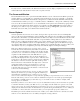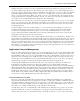Datasheet
Useful Features of Visual Studio 2010
❘
61
Adding such a fi le to your project creates a dynamically updated representation of your project ’ s classes.
As shown in Figure 1 - 42, the current class structures for even a simple project are immediately represented
when you create the diagram. It is possible to add multiple class diagrams to your project. The class diagram
graphically displays the relationships between objects — for example, when one object contains another
object or even object inheritance. When you change your source code the diagram is also updated. In other
words, the diagram isn ’ t something static that you create once at the start of your project and then becomes
out - of - date as your actual implementation changes the class relationships.
More important, you can at any time open the class diagram, make changes to one or more of your existing
objects, or create new objects and defi ne their relationship to your existing objects, and when done, Visual
Studio will automatically update your existing source fi les and create new source fi les as necessary for the
newly defi ned objects.
As shown in Figure 1 - 42, the class diagram fi les (
*.cd ) open in the same main display area used for the
Visual Studio UI designer and viewing code. They are, however, a graphical design surface that behaves
more like Visio than the User Interface designer. You can compress individual objects or expose their
property and method details. Additionally, items such as the relationships between classes can be shown
graphically instead of being represented as properties.
In addition to the editing surface, when working with the Class Designer a second window is displayed. As
shown at the bottom of Figure 1 - 42, the Class Details window is generally located in the same space as your
Output, Tasks, and other windows. The Class Details window provides detailed information about each of
the properties and methods of the classes you are working with in the Class Designer. You can add and edit
methods, properties, fi elds, and even events associated with your classes. While you can ’ t write code from
this window, you can update parameter lists and property types. The Class Diagram tool is an excellent tool
for reviewing your application structure.
Application Lifecycle Management
The focus of this chapter has been on how you, as a Visual Basic developer, can leverage Visual Studio 2010.
At the top end of the Visual Studio 2010 product line is the full Ultimate edition, and just below that is the
Premium Edition. These two versions of Visual Studio have replaced the umbrella of products referred to as
Application Lifecycle Management (ALM) . In order to reduce confusion, this section takes a brief look at
some of the tools from ALM that are part of Visual Studio 2010 These tools are focused less on languages
and developing code than on managing development and the development of applications.
Architecturally, ALM had two main elements: the server - side components, which operate under Team
Foundation Server (TFS); and the client components, which are part of Visual Studio. TFS is the
replacement for Visual Source Safe (VSS), although thinking of it only in those terms is a bit like thinking of
the modern automobile as the replacement for the horse and carriage. TFS was updated with Visual Studio
2010, and includes a client installation package: Team Explorer. Team Explorer is installed as an add - in to
Visual Studio and provides access to TFS. However, the Team Explorer client package, isn ’ t just a Visual
Studio add - in, it also includes add - ins to Offi ce, implemented using Visual Studio Tools for Offi ce that you
need in order to work with the TFS features like task and bug lists.
Team Foundation Server (TFS)
The server components of Visual Studio Application Lifecycle Management (ALM) are not automatically
integrated into Visual Studio, but it is appropriate to mention a couple of key attributes of TFS that extend it
beyond VSS. Similar to VSS, the primary role most developers see for TFS is that of source control. This is the
capability to ensure that if multiple people are working on the same project and with the same set of source
fi les, then no two of them can make changes to the same fi le at the same time.
Actually, that ’ s a bit of an oversimplifi cation. The default mode for TFS allows two people to work on the
same fi le, and then the second person attempting to save changes merges them with the previously saved
changes. The point of this is to ensure that developers check fi les in and out of source control so that they
CH001.indd 61CH001.indd 61 4/5/10 11:57:06 AM4/5/10 11:57:06 AM