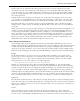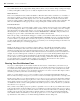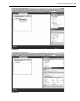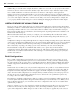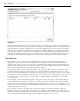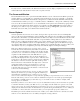Datasheet
Useful Features of Visual Studio 2010
❘
57
In early versions of Visual Studio, the Task List window was used to display compilation errors, but starting
with Visual Studio 2005 the Error List became a separate window.
The Command Window
The Command window can be opened from the Other Windows section of the View menu. When opened, the
window displays a > prompt. This is a command prompt at which you can execute commands — specifi cally,
Visual Studio commands. While Visual Studio is designed to be a GUI environment with limited shortcuts, the
Command window enables you to type — with the assistance of IntelliSense — the specifi c command you want.
You can use the Command window to access Visual Studio menu options and commands by typing them
instead of selecting them in the menu structure. For example, type File.AddNewProject and press Enter —
the dialog box to add a new project will appear. Similarly, if you type Debug.Start , you initiate the same
build and start actions that you would from the Visual Studio UI.
Server Explorer
As development has become more server - centric, developers have a greater need to discover and manipulate
services on the network. Visual InterDev, used for building classic ASP web sites, and which was available around
the same time as Visual Basic 6, started in this direction with a Server Object section in the InterDev Toolbox. The
Server Explorer feature in Visual Studio takes this concept and makes working with servers easier. The Server
Explorer is more sophisticated in that it enables you to explore and alter your application ’ s database or your
local registry values. With the assistance of an SQL Database project template (part of the Other Project types),
it ’ s possible to fully explore and alter an SQL Server database. You can defi ne the tables, stored procedures, and
other database objects as you might have previously done with the SQL Server Enterprise Manager.
If the Server Explorer hasn ’ t been opened, it can be opened
from the View menu. Alternatively it should be located near the
control Toolbox. It has behavior similar to the Toolbox in that
if you hover over or click the Server Explorer ’ s tab, the window
expands from the left - hand side of the IDE. Once it is open,
you will see a display similar to the one shown in Figure 1 - 37.
Note that this display has three top - level entries. The fi rst, Data
Connections, is the starting point for setting up and confi guring
the database connection. You can right - click on the top - level
Data Connections node and defi ne new SQL Server connection
settings that will be used in your application to connect to
the database. The Server Explorer window provides a way
to manage and view project - specifi c database connections such
as those used in data binding.
The second top - level entry, Servers, focuses on other server data
that may be of interest to you and your application. When you
expand the list of available servers, you have access to several
server resources. The Server Explorer even provides the capability to stop and restart services on the server.
Note the wide variety of server resources that are available for inspection or use in the project. Having the
Server Explorer available means you don ’ t have to go to an outside resource to fi nd, for example, what
message queues are available.
By default, you have access to the resources on your local machine; but if you are in a domain, it is possible
to add other machines, such as your Web server, to your display. Use the Add Server option to select and
inspect a new server. To explore the Event Logs and registry of a server, you need to add this server to your
display. Use the Add Server button in the button bar to open the dialog and identify the server to which you
would like to connect. Once the connection is made, you can explore the properties of that server.
The third top - level node, SharePoint Connections, enables you to defi ne and reference elements associated
with one or more SharePoint servers for which you might be creating solutions.
FIGURE 1 - 37
CH001.indd 57CH001.indd 57 4/5/10 11:57:03 AM4/5/10 11:57:03 AM