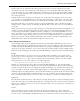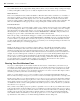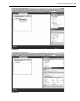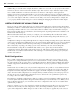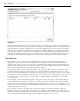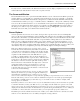Datasheet
56
❘
CHAPTER 1 VISUAL STUDIO 2010
The Confi guration Manager contains an entry for each project in the current solution. You can include or
exclude a project from the selected confi guration by enabling or disabling the check box in the Build column
of the grid. This is a valuable capability when a solution has multiple projects, as time isn ’ t wasted waiting
while a project that isn ’ t being worked on is recompiled. The build confi guration is commonly used when
a Setup project is added to a solution. The normal plan is to rebuild only the Setup package when a release
version of the actual application project is created. Note that regardless of the build confi guration, you can
build any assembly by right - clicking that project and selecting the Build option from the pop - up menu.
The Task List
The Task List is a great productivity tool that tracks not only errors, but also pending changes and
additions. It ’ s also a good way for the Visual Studio environment to communicate information that the
developer needs to know, such as any current errors. The Task List is displayed by selecting Task List from
the View menu. It offers two views, Comments and User Tasks, and it displays either group of tasks based
on the selection in the drop - down box that is part of this window.
The Comment option is used for tasks embedded in code comments. This is done by creating a standard
comment with the apostrophe and then starting the comment with the Visual Studio keyword
TODO . The
keyword can be followed with any text that describes what needs to be done. Once entered, the text of these
comments shows up in the Task List. Note that users can create their own comment tokens in the options
for Visual Studio via Tools ➪ Options ➪ Environment ➪ Task List. Other predefi ned keywords include
HACK and UNDONE .
Besides helping developers track these pending coding issues as tasks, leveraging comments embedded in
code results in another benefi t. Just as with errors, clicking a task in the Task List causes the Code Editor
to jump to the location of the task without hunting through the code for it. Also of note, though we are not
going to delve into it, the Task List is integrated with Team Foundation Server if you are using this for your
collaboration and source control.
The second type of tasks is user tasks. These may not be related to a specifi c item within a single fi le.
Examples are tasks associated with resolving a bug, or a new feature. It is possible to enter tasks into the
Task List manually. Within the Task List is an image button showing a red check mark. Pressing this button
creates a new task in the Task List, where you can edit the description of your new task.
FIGURE 1 - 36
CH001.indd 56CH001.indd 56 4/5/10 11:57:03 AM4/5/10 11:57:03 AM