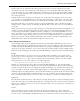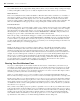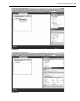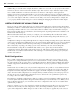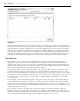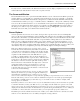Datasheet
Useful Features of Visual Studio 2010
❘
55
confi guration(s). Thus, when Release is selected, any changes are applied only to the settings for the
Release build. If, conversely, All Confi gurations is selected, then any changes made are applied to all of
the confi gurations, Debug, and Release. Similarly, if Active is selected, then in the background the changes
are made to the underlying confi guration that is currently active.
FIGURE 1 - 35
Alongside this is a Platform drop - down. In the past it was recommended that you not change this, as it was
set to Any CPU, which was an acceptable setting. However, with Visual Studio 2010 you ’ ll want to consider
this value, since in most cases it will default to x86. x86 represents 32 - bit operating system environments
and as a result, so if you are targeting a 64 - bit environment you would want to change this value to be
64 - bit. As mentioned earlier in this chapter, keep in mind that certain capabilities such as COM - Interop
and Edit and Continue debugging are dependent on an x86 environment.
All of your compile settings are project - specifi c, but when you are working with a solution it is possible
to have more than one project in the same solution. Although you are forced to manage these settings
independently for each project, there is another form of project confi guration related to multiple projects.
You are most likely to use this when working with integrated Setup projects, where you might want to build
only the Setup project when you are working on a release build.
To customize which projects are included in each build confi guration, you need the Confi guration Manager
for the solution. Projects are assigned to build confi gurations through the Confi guration Manager. You can
access the Confi guration Manager from the Build menu. Alternatively, the Confi guration Manager can be
opened using the drop - down list box to the right of the Run button on the Visual Studio toolbar. The Active
Confi guration drop - down box contains the following options: Debug, Release, and Confi guration Manager.
The fi rst two default options are the currently available confi gurations. Selecting the bottom option,
Confi guration Manager, opens the dialog shown in Figure 1 - 36.
CH001.indd 55CH001.indd 55 4/5/10 11:57:02 AM4/5/10 11:57:02 AM