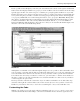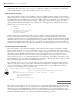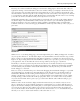Datasheet
This isn ’ t the end of it. As you ’ ll note in Figure 1 - 29, by clicking on the down arrows you see on the right
hand side of your new custom watch window, just below the pin, you can add one or more comments
to your custom watch window for this value. You also have the option to unpin the initial placement of
this window and move it off of your Code view display. Not only that but, the custom watch window is
persistent in Debug mode. If you stop debugging and restart, the window is automatically restored and
remains available until you choose to close it using the close button.
Next, move your mouse and hover over the parameter
sender . This will open a window similar to the one for
Count as you review the reference to this object. More important, note the small plus sign on the right - hand
side, which if clicked expands the pop - up to show details about the properties of this object. As shown in
Figure 1 - 30, this capability is available even for parameters like sender , which you didn ’ t defi ne. Figure 1 - 30
also illustrates a key point about looking at variable data. Notice that by expanding the top - level objects you
can eventually get to the properties inside those objects. Next to some of those properties, on the right - hand
side, is a little magnifying glass icon. That icon tells you that Visual Studio will open the potentially lengthy
string value in any one of three visualization windows. When working with complex XML or other complex
data, these visualizers offer signifi cant productivity benefi ts by enabling you to review data.
FIGURE 1 - 30
Once you are at a breakpoint, you can control your application by leveraging the Debug
buttons on the Standard toolbar. These buttons, shown in Figure 1 - 31, provide several
options for managing the fl ow of your application. From the left are the following
buttons: Start Debugging , Break All , Stop Debugging , and three buttons that
look like a carriage return next to a set of lines. The fi rst of these, which is the fourth button overall represents
stepping into code. The last two buttons represent stepping over and stepping out, respectively. In this case
you should use the Step Into or Step Over buttons to move to the next line of code as shown in Figure 1 - 29.
Step - In tells the debugger to jump to whatever line of code is fi rst within the next method or property you
call. Keep in mind that if you pass a property value as a parameter to a method, then the fi rst such line
FIGURE 1 - 31
Enhancing a Sample Application
❘
49
CH001.indd 49CH001.indd 49 4/5/10 11:56:59 AM4/5/10 11:56:59 AM