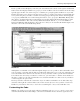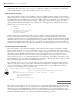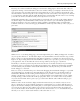Datasheet
46
❘
CHAPTER 1 VISUAL STUDIO 2010
environment will open. As shown in Figure 1 - 25, it displays status messages associated with the build
process. This window should indicate your success in building the application.
If problems are encountered while building your application, Visual Studio provides a separate window to
help track them. If an error occurs, the Task List window will open as a tabbed window in the same region
occupied by the Output window (refer to Figure 1 - 25). Each error triggers a separate item in the Task List; if
you double - click an error, Visual Studio automatically repositions you on the line with the error. Once your
application has been built successfully, you can
run it.
Once your application has been built successfully,
you will fi nd the executable fi le located in
the targeted directory. By default, for .NET
applications this is the \bin subdirectory of your
project directory.
Running an Application in the Debugger
As discussed earlier, there are several ways to start your application. Starting the application launches a
series of events. First, Visual Studio looks for any modifi ed fi les and saves those fi les automatically. It then
verifi es the build status of your solution and rebuilds any project that does not have an updated binary,
including dependencies. Finally, it initiates a separate process space and starts your application with the
Visual Studio debugger attached to that process.
When your application is running, the look and feel of Visual Studio ’ s IDE changes, with different windows and
button bars becoming visible (see Figure 1 - 26). While your code remains visible, the IDE displays additional
windows — by default, the Immediate Window appears in the same location as the Output Window as a new
tabbed window. Others, such as the Call Stack, Locals, and Watch windows, may also be displayed over time as
you work with the debugger. (Not all of these windows are available to users of Visual Studio Express Edition.)
These windows are used by the debugger for reviewing the current value of variables within your code.
FIGURE 1 - 25
FIGURE 1 - 26
CH001.indd 46CH001.indd 46 4/5/10 11:56:57 AM4/5/10 11:56:57 AM